Hi, Everyone This is the complete guide on Samsung tv firmware update. This is a very demanding and requested topic. So In this post, we will share 3 different ways to update the Software on Samsung TV. It can be a Smart or non-smart LED TV also. These three Samsung TV Firmware Update methods will work with every LCD/LED TV Model of the Samsung Brand.
The Samsung team launches Samsung tv firmware updates in multiple times within two years of the TV release date. So If your LED TV showing any type of problem or you have noticed a bug in your LED TV. Then definitely you should Update the Firmware. To do this you can follow any method from the below three ways.
You can update your Samsung TV Firmware using your internet connection or using any USB Flash Disk Drive. If you are doing the firmware update then keep in mind you will lose all your audio-video settings. The Samsung TV Firmware update process can be automatic. So that when any software update comes, if your TV is connected to the internet, it will automatically update to the latest software version.
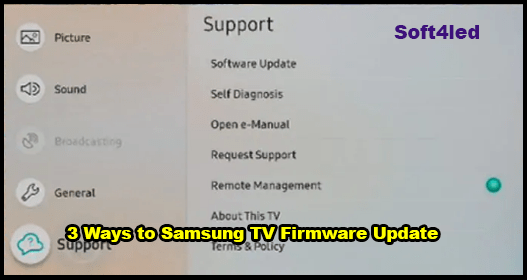
Samsung TV Firmware Update Using USB
Samsung TV Firmware update using USB is a simple and easy way to install the latest update on your Samsung LED TV. But how? Guys don’t worry about it. Here we have explained the complete method in detail. You can easily learn and update your Samsung TV even if you are a beginner or don’t have good knowledge about TVs.
Now come to the main point. To download the Samsung tv firmware you need to do a search on Google or you can visit the Samsung Download Center. After reaching there you can select the type of your product like LCD, LED TV, Smart TV, 4K TV, OLED TV. Then search the model of your TV. If you have found your model then you may see multiple versions of firmware. You just need to download the newest version, by clicking the download button. So let’s start updating the Samsung TV.
- After completing the download process, Unzip the firmware using WinRAR and move the folder into the empty USB Flash Drive
- Connect the USB Flash Drive with the TV’s USB Port
- Use the remote control and go to settings > Support > Software update > Select Update Now then click YES.
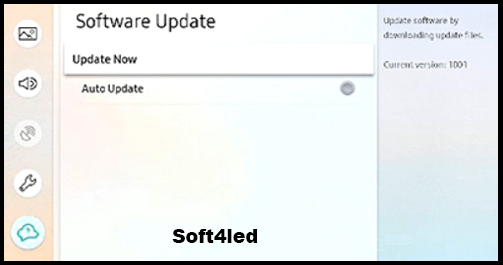
The TV will search for the firmware update in your USB Flash Drive and will start updating. Your TV may ask some questions you just write your answer and go next. The instruction will be available there for every single step. Please keep in mind, do not turn your TV off.
Samsung TV Firmware Update automatically
All Samsung TVs have a good feature which is an automatic Samsung TV Firmware update feature. Guys you just need to go to the Settings of your LED TV and select the Software update and then simply turn on the automatic Software update option. It will automatically update the firmware when your TV will be connected to the internet.
Firmware Update Over the Internet
If you don’t want to update your Samsung tv firmware using the USB flash drive then the second option is Update Over the Internet for you. So to do this again go to settings, support, software update, and then select update now. I will some minutes to update the firmware and after that, the TV will be restarted, and the software will be updated. Please do not turn off your LED TV while it restarts by itself.


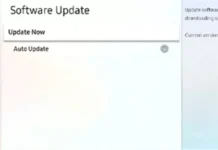
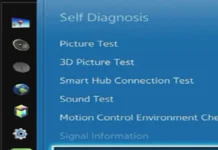


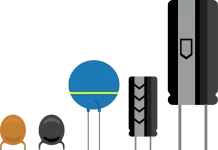

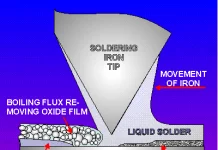

Firmware Update Update Over the Internet
Multiple errors from not proofreading the text. One example:
Firmware Update: Update Over the Internet
See the colon?
Other errors in the body of the instructions.
We Removed extra “Update” Word from the heading, Thanks!