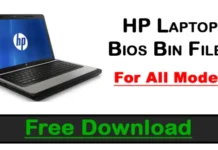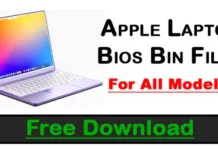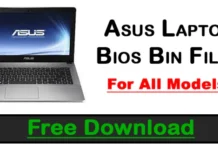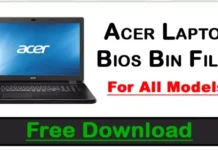You can find the Toshiba Laptop Bios Bin files for free download for all models from here. The files are compressed in a ZIP format and you will need to uncompress them before use. After downloading, please read the Readme file for instructions on how to use the files.
You can use these Toshiba Laptop Bios Bin files to update your bios. However, it is important to note that these files are only for use with Toshiba laptops and may not work with other brands. Additionally, you should only attempt to update your bios if you are experienced with this process and comfortable working with BIOS files.
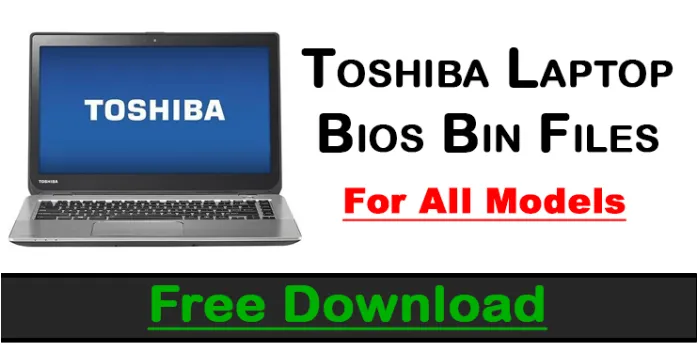
All Toshiba Laptop Bios Bin Files Free Download
| No | File | Download |
|---|---|---|
| 01 | Toshiba A120 | Download |
| 02 | Toshiba A215-S6816 | Download |
| 03 | Toshiba A300 | Download |
| 04 | Toshiba A505 6050A2338701-MB-A01 U300 | Download |
| 05 | Toshiba C55 HM77 6050A2566201-MB-A02 | Download |
| 06 | Toshiba C640-25VF032B | Download |
| 07 | Toshiba L450D AMD | Download |
| 08 | Toshiba L635-W25Q32-Corei3 | Download |
| 09 | Toshiba L645 | Download |
| 10 | Toshiba NB 250 | Download |
| 11 | Toshiba NB520-W25Q80B | Download |
| 12 | Toshiba P200-1D0 | Download |
| 13 | Toshiba P300 | Download |
| 14 | Toshiba Portegé R500 | Download |
| 15 | Toshiba Tecra A40-C Backup Bios | Download |
How do I use the Toshiba Laptop Bios Bin Files?
The Toshiba Laptop Bios Bin Files is a compressed file that contains all the BIOS settings for your Toshiba laptop. This file can be used to restore your Toshiba laptop to its original factory settings.
To use the Toshiba Laptop Bios Bin Files, you will first need to download and install the latest version of the BIOS files from this post. Once you have downloaded and installed the BIOS files, you will need to extract the contents of the ZIP file to a location on your computer.
Next, you will need to open the extracted folder and locate the “toshiba_bios.bin” file. Once you have located this file, you will need to copy it to a USB flash drive. After you have copied the “toshiba_bios.bin” file to your USB flash drive, you will need to insert the USB flash drive into your Toshiba laptop’s USB port.
Finally, you will need to reboot your Toshiba laptop and enter into its BIOS menu by pressing the “F2” key during startup. Once you are in the BIOS menu, you will need to navigate to the “Boot” tab and select “USB-HDD”. After selecting “USB-HDD”, press Enter and then press F10 to save your changes and exit from the BIOS menu. Your Toshiba laptop should now boot from your USB flash drive and display a list of options. Select “Toshiba Factory Default” from this list and press Enter to restore your Toshiba laptop to its original factory settings.
What is a BIOS?
The BIOS is a type of firmware used to perform hardware initialization during the booting process (power-on startup) and to provide runtime services for operating systems and programs. The BIOS firmware is built into personal computers, and it is the first software they run when powered on.
It is responsible for initializing and testing the computer hardware components, as well as loading and transferring control to the operating system. The BIOS also provides a facility for bootstrapping or initializing an operating system.