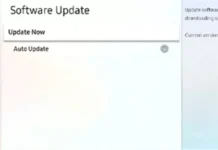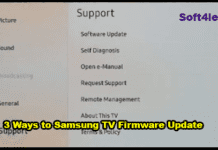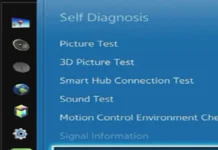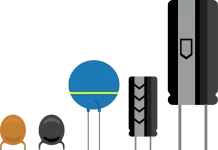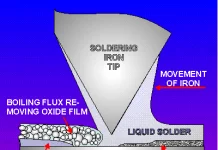In this new post, you will see the step-by-step guide on how to turn on the Vizio tv without a remote or power button. Actually, one method to turn on your tv is to use the physical buttons on the TV. As we have mentioned in the title, if your tv’s power button is not working, you can check the other methods below like using the smart app or some other ways.
How to Turn on Vizio TV Without Remote or Power Button

If you’ve lost your remote or it’s broken, you may be wondering how to turn on your Vizio TV without it. Luckily, there are a few ways to do this.
The Vizio TV has a power button on the back or side, you can use that to turn it on. If not, you can try using the Vizio TV app on your phone. Simply open the app and select your TV from the list of devices. Then, tap the power button to turn on your TV.
If neither of those options works, you can try resetting your TV by unplugging it from the wall for 30 seconds and then plugging it back in. Once it’s plugged back in, press and hold the power button for 5 seconds. This should turn on your TV.
How to Turn on Vizio TV Using SmartCast App
If you’ve lost your Vizio TV remote or it’s not working properly, you can still use your TV by using the SmartCast app on your smartphone. Here’s how:
First of all, Place your mobile phone near the TV and then follow the steps below:
- Download the SmartCast app from the App Store or Google Play.
- Open the app and select your Vizio TV from the list of devices.
- Tap the power button in the app to turn on the TV.
- Once the TV is on, you can use the app to control the volume, navigate the menus, and access all of the features of your Vizio TV.
Using the SmartCast app to turn on your Vizio TV is a convenient and easy way to control your TV without a remote. Plus, the app allows you to access all of the features of your Vizio TV, so you won’t have to worry about missing out on anything.
A SmartCast app is a useful tool for turning on your Vizio TV without a remote. By downloading the app and following the steps above, you can easily control your TV and access all of its features.
Turn On Vizio TV Using the TV’s Buttons
On any model of Vizio tv, you will see the physical buttons on the TV. In case of a bad remote, you can use these buttons. Please follow the step-by-step guide below to make use of all the buttons on your TV.
- Locate the power button on your Vizio TV. This is usually a small button located on the back or side of the TV, often labeled with the power symbol (a circle with a line through it).
- Press and hold the power button for five seconds. This will turn on the Vizio TV.
- Once the TV is on, you can use the volume buttons on the TV itself to adjust the volume. These buttons are usually located on the side or back of the TV and are labeled with the volume symbol (an up and down arrow).
- To navigate the Vizio menu, you can use the arrow buttons on the TV. These buttons are usually located on the side or back of the TV, and are labeled with arrows pointing left, right, up, and down.
- To select an option in the menu, use the “OK” button on the TV. This button is usually located in the center of the arrow buttons and is labeled with the word “OK” or a circle symbol.
- To access the Vizio home screen, press the “Home” button on the TV. This button is usually located on the side or back of the TV, and is labeled with the home symbol (a house).
- To access the Vizio settings, press the “Settings” button on the TV. This button is usually located on the side or back of the TV, and is labeled with the settings symbol (a gear).
Conclusion
It is really simple to turn your Vizio tv on or use it without a remote. You can use the smart cast app (available on Google Play and Apple Store) to control your TV’s functions. Or simply use the physically available power button on the rear of the Vizio tv to turn it on.