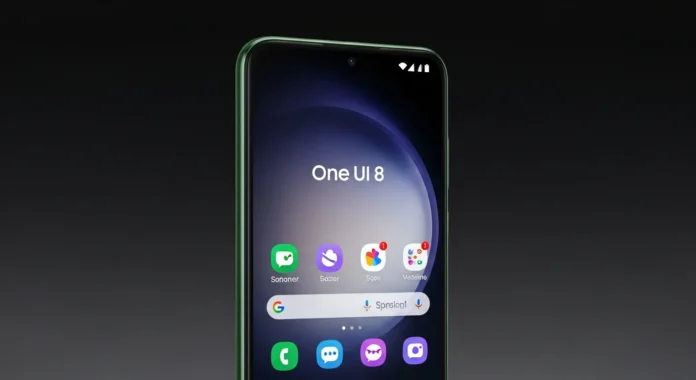The Samsung Galaxy S21 FE, a popular mid-range phone from early 2022, now runs its last major software version. Samsung started sending out the Android 16-based One UI 8 update this week. This closes the four-year OS support period for the device. It includes fresh tools for daily tasks, better app handling, and security fixes. The rollout began in Asia, with more areas to follow soon.
Update Details and Rollout Schedule
Samsung released the update on October 23, 2025. It carries firmware G990EXXUIHYJ2 and weighs over 2GB, so users should connect to Wi-Fi first. The package adds the September 2025 security patch.
For now, Exynos versions in Vietnam and Thailand get it first. Snapdragon models and other countries will see it in the next few days. Samsung plans to reach all eligible phones by November 2025.
The Galaxy S21 FE launched with Android 12. It moved to Android 13 in 2022, Android 14 in 2023, and Android 15 earlier this year. Android 16 marks the end of big changes. Quarterly security updates will continue until 2027.
Key Changes in One UI 8
One UI 8 refines the interface with smoother animations and easier navigation. It skips some AI tools from newer phones but adds practical options for work and play. Here’s a breakdown from Samsung’s notes.
Productivity Tools
- View stock price alerts from Google Finance on the Now Bar without unlocking the screen.
- Share files faster via Quick Share in quick settings; send or receive while the panel stays open.
- Add sticky notes to Samsung Notes documents; layer as many as needed and remove them cleanly.
- Filter downloads in My Files by the app used; check recent or all files quickly.
- Redesigned Samsung Internet browser with a streamlined menu for frequent tools and custom layouts.
- Access scientific calculator functions in portrait mode, no rotation required.
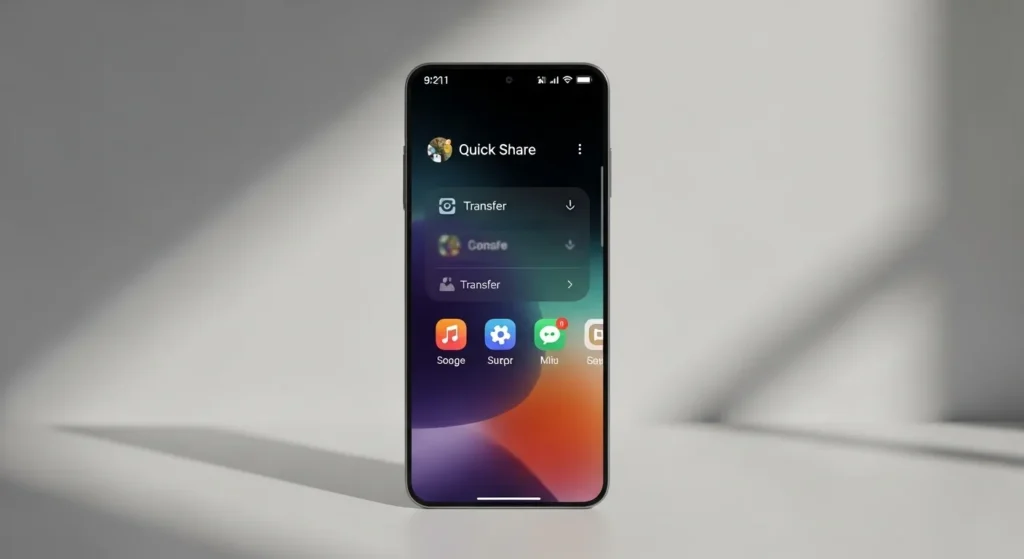
Multitasking Enhancements
- Add widgets to DeX Home screen on external displays; adjust mouse and keyboard settings too.
- Pick display resolutions up to WQHD in DeX and rotate the view by 90, 180, or 270 degrees.
- Resize split-screen apps unevenly; shrink one to a side panel for quick switches.
Reminder and Calendar Updates
- New Reminder app layout with category counts at the top; hide or show sections with a tap.
- Sample templates in Reminders to test task management ideas.
- Type reminders directly; get auto-suggestions, add checklists, locations, or photos; use voice input.
- Create reminders straight from Calendar; drag to reschedule events.
- Quick event entry in Calendar with suggestions from past data.
Samsung Health Additions
- Running coach for personalized plans and injury tips; pairs with Galaxy Watch 7 or later.
- Bedtime suggestions based on sleep patterns for better rest.
- Run challenges with friends; set distance or time goals.
- Antioxidant index via Galaxy Watch 8 or Ultra to track skin health from diet.
- Reminders to log food for calorie tracking.
- Vascular load monitoring on compatible watches after a baseline sleep period.
Camera and Audio Improvements
- Swipe up or down in Camera for instant quick controls; adjust in settings.
- Adjust Galaxy Buds settings from phone Settings, no app needed.
Communication Features
- Real-time call captions on screen during calls.
- Simpler profile card creation and sharing for contacts.
- Recorded calls show in contact history.
Security and Privacy
- Secure Folder now locks apps and hides notifications; option to fully encrypt it.
- Knox Matrix logs out risky devices from your Samsung account.
- Toggle notification previews in lock screen settings for privacy.
Accessibility Options
- Pinch-zoom in Assistant menu; use on-screen buttons for levels.
- Keyboard controls for mouse actions in Accessibility.
- Enlarge on-screen keyboard keys.
- Direct pairing for Bluetooth hearing aids.
Modes, Routines, and More
- Preset routines for weather or conditions; edit as needed.
- Pull data from Clock, Calendar, or Notes for routines.
- Group alarms easily; add to Home screen widgets.
- Per-app pop-up notification styles.
- Weather app with vivid, real-time visuals.
These updates make routines smoother without major overhauls.
How to Install the Update
Owners of the Galaxy S21 FE can check now. Go to Settings > Software update > Download and install. If it’s not there, wait a bit as it rolls out in waves.
Keep your phone at 50% charge or more. Back up files first to avoid issues. The process takes time due to the file size.
This final push keeps the S21 FE current for years. Security patches will follow, but no more OS jumps. For LED accessory tips with your updated phone, check our guides at soft4led.com.
Read: Samsung Adds Perplexity AI to 2025 Smart TVs
Source: Notify Update