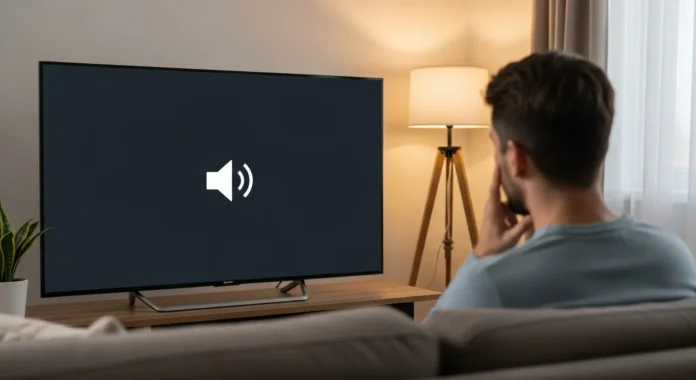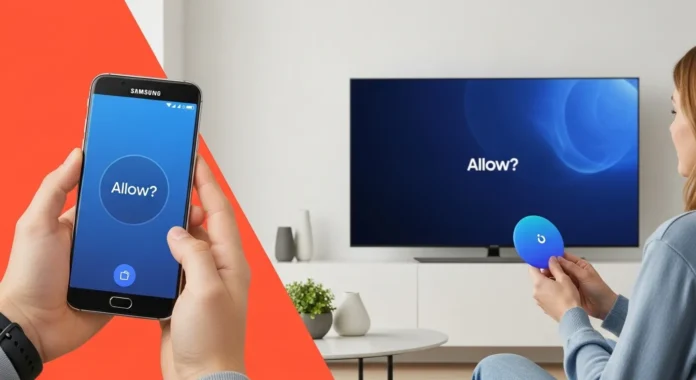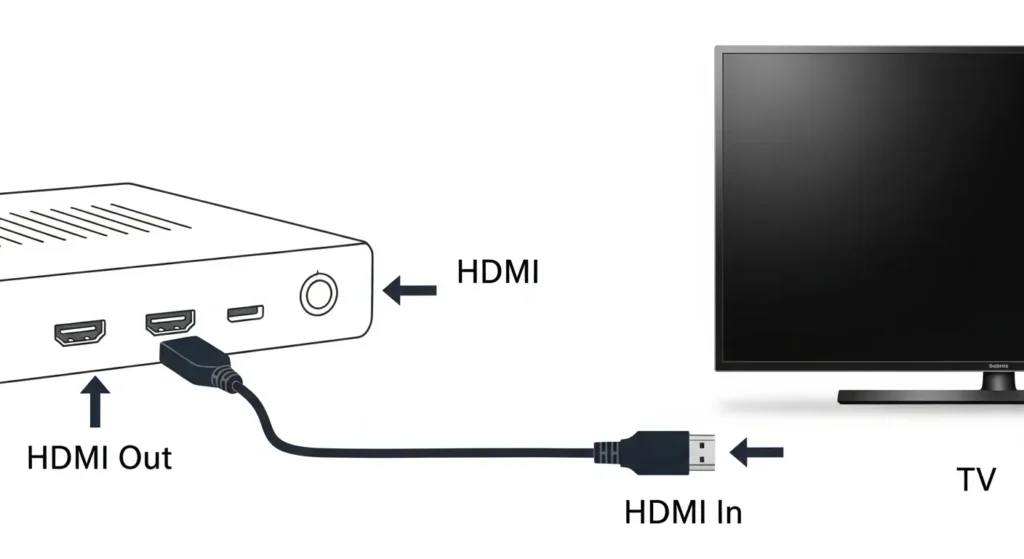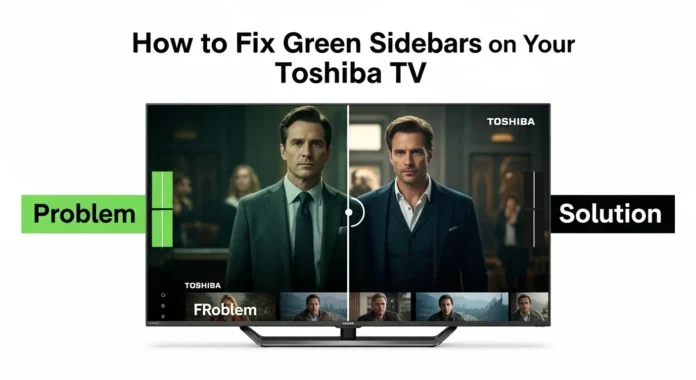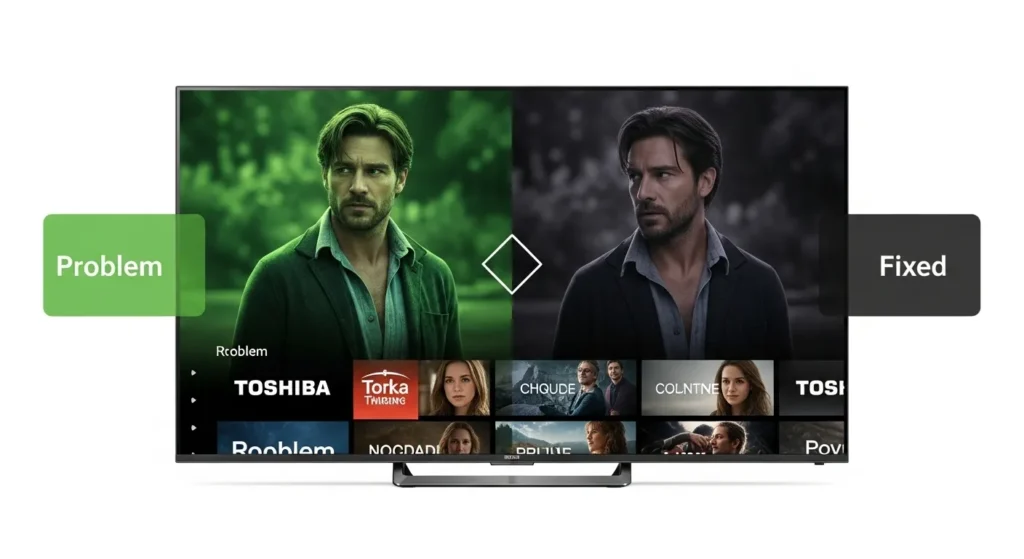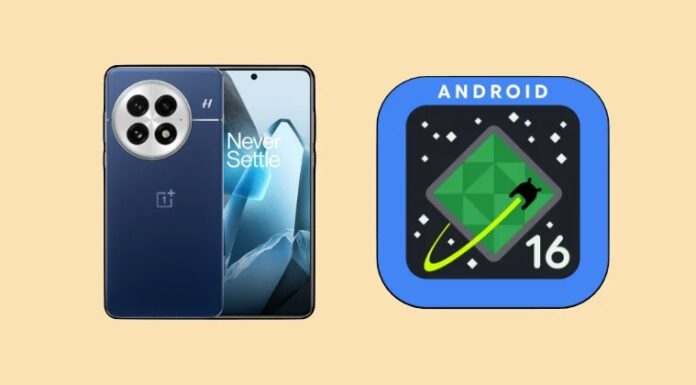Losing your Sharp TV remote can be frustrating, especially when you need to adjust the volume. Whether it’s missing, broken, or out of batteries, you can still raise the volume on your Sharp TV. This guide provides easy, step-by-step methods to control your TV’s sound without a remote. We’ll cover using physical buttons, a universal remote, a smartphone app, and contacting support. All information is verified and up-to-date as of December 2024.
Methods to Raise Volume Without a Remote
1. Use Physical Buttons on Your Sharp TV
Most Sharp TVs have physical buttons on the side, bottom, or back. These buttons control basic functions like power, volume, and channels.
Steps to raise volume:
- Locate the buttons on your Sharp TV. Check the edges or refer to your TV’s manual online.
- Find the volume up button, usually marked “VOL +” or “+.”
- Press the button to increase the volume to your desired level.
Note: Some models use a single joystick or multi-function button. You may need to press and hold or combine it with another button. Check your model’s manual for specifics.
2. Use a Universal Remote
A universal remote is a great solution if you don’t have the original Sharp remote. These remotes work with most Sharp TVs and are easy to set up.
Steps to set up:
- Purchase a universal remote compatible with Sharp TVs. Check the packaging or online for compatibility.
- Follow the remote’s instructions to program it. This usually involves entering a code for Sharp TVs.
- Once programmed, press the “Volume +” button to raise the sound.
Tip: If the first code doesn’t work, try other codes listed for Sharp TVs. You can find codes on the remote’s manual or online.
Related Article: Programming Universal Remote Codes for Sharp TV

3. Control Volume With a Smartphone App
Many Sharp smart TVs, especially those with Android or Roku OS, can be controlled via smartphone apps. This requires your TV to be Wi-Fi-enabled.
Steps to use an app:
- Confirm your Sharp TV supports app control. Check the manual or Sharp’s website.
- Download a compatible app like “Sharp SmartCentral” or “Roku – Official Remote Control” from the App Store or Google Play.
- Ensure your phone and TV are on the same Wi-Fi network.
- Open the app and pair it with your TV by following the prompts.
- Use the app’s volume up button to adjust the sound.
Note: Older Sharp TVs may not support app control. If your TV lacks Wi-Fi, this method won’t work.
4. Use Voice Assistants (Google Assistant or Alexa)
Some Sharp smart TVs support voice assistants like Google Assistant or Amazon Alexa. This works if your TV is compatible and already set up.
Steps to use voice commands:
- Ensure your TV is connected to a voice assistant device or has built-in support.
- Say commands like “Hey Google, increase TV volume by 10%” or “Alexa, turn up TV volume.”
- Adjust to your preferred level using specific commands like “Set volume to 50%.”
Note: You may need to enable this feature in the TV’s settings beforehand.
5. Contact Sharp Support
If none of the above methods work, Sharp’s customer support can help. They may guide you through troubleshooting or provide a replacement remote.
Steps to get support:
- Visit Sharp’s Customer Support (verified December 2024).
- Provide your TV’s model and serial number for quick assistance.
- Ask about volume control options or order a new remote.
Tip: If your TV is under warranty, you may qualify for a free remote replacement.
Related Article: How to Find TV Serial Number
Troubleshooting Common Volume Issues
Sometimes, you may face issues even when using these methods. Here are quick fixes for common problems:
- Low volume at maximum setting: Check audio settings in the TV menu. Set “Output Select” to “Fixed” if using internal speakers. Update firmware via “Settings > System > Software Update” to fix software bugs.
- Buttons not responding: Unplug the TV for 60 seconds and plug it back in to reset it. If buttons still don’t work, there may be a hardware issue—contact Sharp support.
- App not connecting: Ensure your TV and phone are on the same Wi-Fi network. Restart both devices and try pairing again.
Related Article: Fix Sharp TV Flashing Red Light
FAQs
Can I control my Sharp TV without any buttons or remote?
If your TV lacks physical buttons, use a smartphone app or voice assistant if supported. Otherwise, you’ll need a universal remote.
Why won’t my Sharp TV volume go louder?
Check audio settings, update firmware, or inspect for hardware issues. A soundbar can boost volume if needed.
Can I use a Chromecast to adjust volume?
Chromecast can’t directly control volume, but you can use the Google Home app with CEC-enabled TVs to adjust settings.
How do I know if my Sharp TV supports app control?
Check your TV’s manual or Sharp’s website for Wi-Fi and app compatibility details.
What if my TV’s buttons are broken?
Use a universal remote, smartphone app, or contact Sharp support for repair options.
Can a gaming console adjust Sharp TV volume?
Yes, some consoles like PS5 or Xbox allow volume control if connected via HDMI. Check your console’s settings.
Conclusion
Raising the volume on your Sharp TV without a remote is simple with the right method. Use physical buttons, a universal remote, a smartphone app, or voice assistants to get the sound you need. If all else fails, Sharp support is there to help. Try these steps and enjoy your TV again. Have questions? Drop a comment below or share this guide!