If your Samsung TV remote isn’t working, it could be that the batteries are dead or there’s an issue with the remote’s internal electronics. There are many reasons for why this is happening and we’re going to list a handful of them in this article.
The Samsung TV remote not working can be easily fixed by following a simple troubleshooting process.

Please Follow The Ways/Methods to find the issue with your Samsung Remote:
1. Check for Batteries
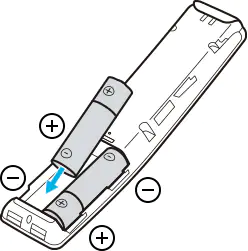
If your Samsung TV remote isn’t working, the first thing you should check is the batteries. Make sure that the batteries are properly inserted into the remote and that they’re not dead. If the batteries are dead, replace them with new ones. If the batteries are properly inserted and they’re not dead, move on to Step 2.
2. Check for Software Updates (Learn Here)
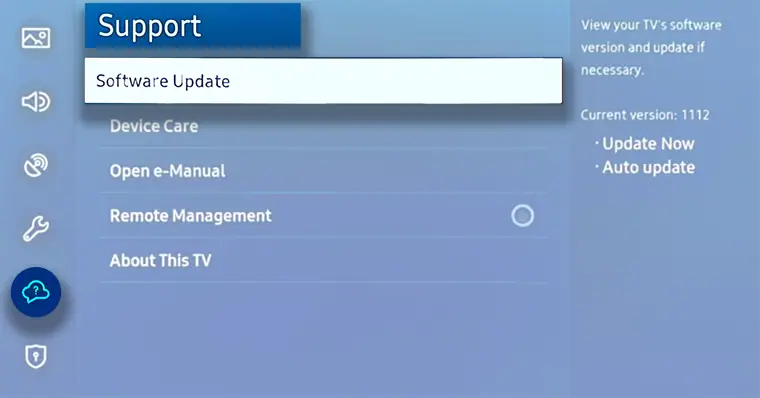
If your Samsung TV remote is not working, you should do is check for software updates for your Samsung tv. To do this, go to the Settings menu and select “Support.” From here, you will be able to see if there are any available software updates. If there are, simply follow the prompts to install them.
3. Reset TV & Remote
If you guys have tried both of the above steps and still your remote control is not working. You can try resetting your Samsung tv and remote control.
- Remove the batteries from your remote control by first opening the rear. Next, disconnect your TV from the wall and wait a full 60 seconds.
- Reconnect the TV’s power when the allotted time has passed, then wait till the home screen loads. Then replace the batteries in your remote and test it.
If it doesn’t work, try taking the batteries out of your remote control once more and pressing and holding the power button for exactly 60 seconds.
This will completely reset the remote by draining any remaining power. Reinstall the remote’s batteries and check to see if it now functions.
4. Re-pair your Samsung remote to your TV
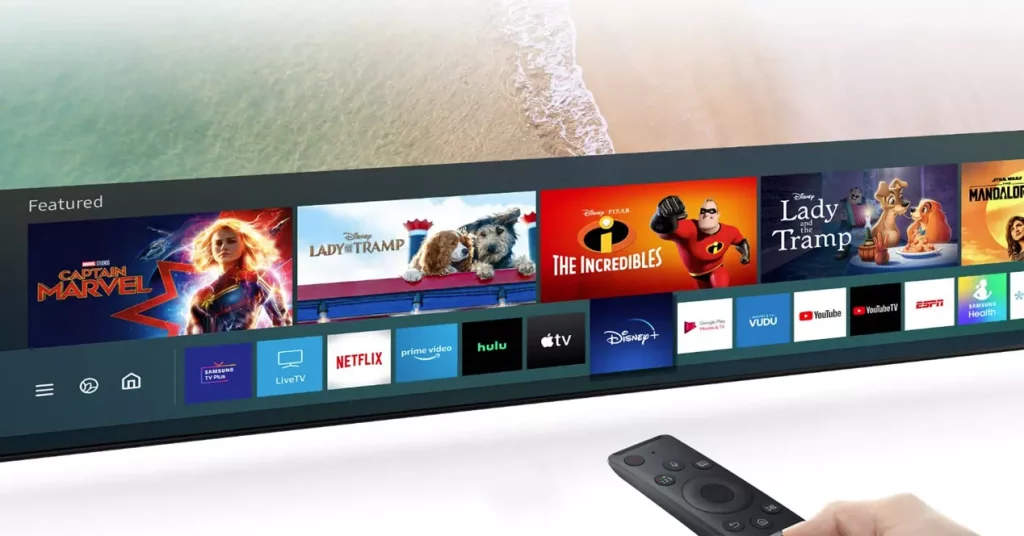
To re-pair the Samsung remote with the Samsung TV, below the step-by-step guide is available, please follow the first step first and then the next.
- Turn on the Samsung TV.
- Aim the remote at your television.
- For 5 seconds, hold down the Return and Play/Pause buttons on your remote.
- Your TV and remote should begin to pair and sync together.
- You can now test your remote by pressing any key.
5. Make Sure the Remote’s IR is working
Both your remote and your television employ an infrared beam to deliver and receive signals. If this beam isn’t working properly on your remote, it could be the exact cause of the problem.
So to check the Remote’s IR is working properly or not, you can follow the steps below:
- First, Open your phone’s camera app and gaze at your remote through the screen.
- On the remote, press any button or a succession of buttons.
- With each button press, a red light will blink across the camera screen, indicating that the remote is operational.
- If there is no red light, the remote may be malfunction or the batteries may be dead.
Try contacting Samsung for support
If you have followed all the above steps and tried to fix your remote and are still not able to find the problem, then finally you can contact Samsung support for help.
You can find their contact information on their website. Once you’ve found their contact information, give them a call or send them an email and explain the problem you’re having with your remote. They may be able to help you troubleshoot the issue or send you a replacement remote.
Conclusion
Guys, I hope after reading this complete article of Soft4led.com you would have found a way to fix your Samsung tv remote that is not working.
In the end, if your issue still has not have fixed, please contact Samsung support.