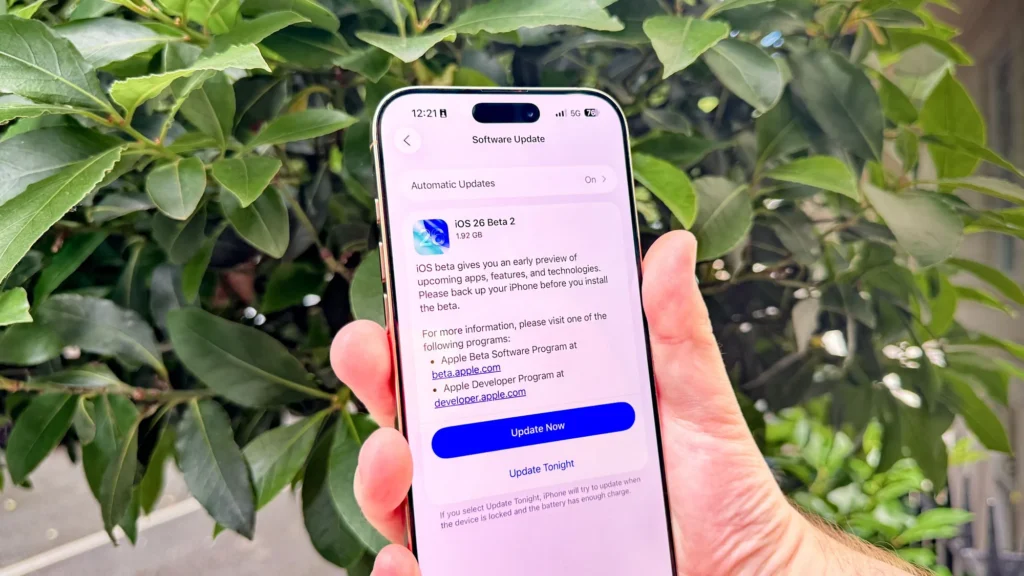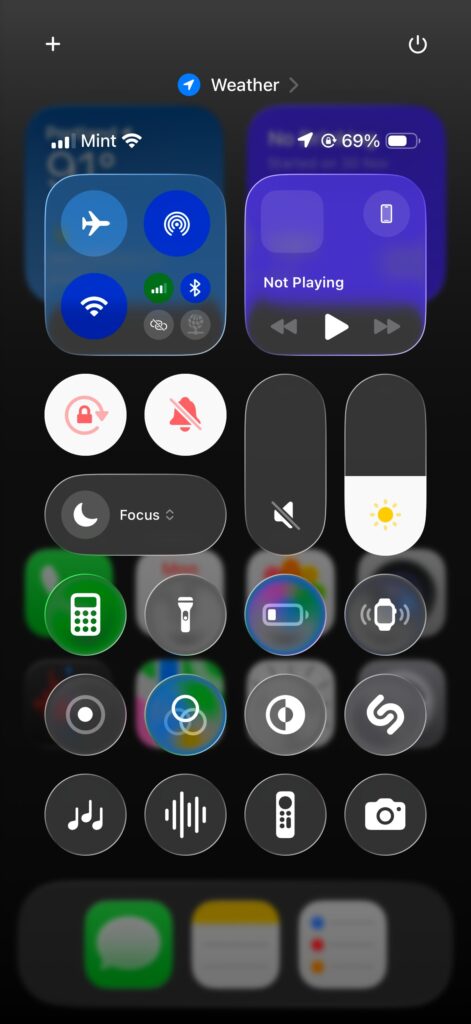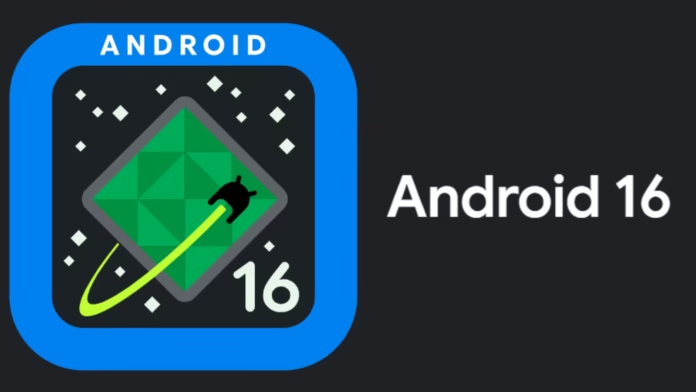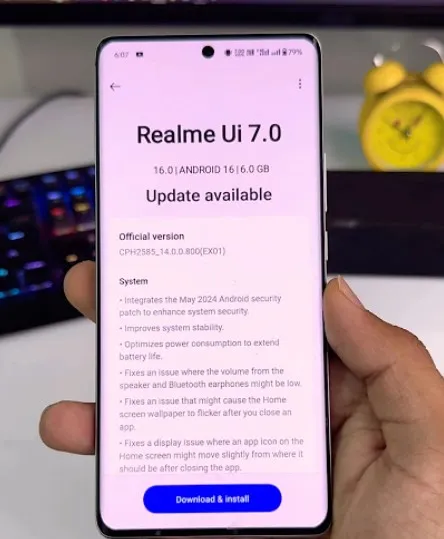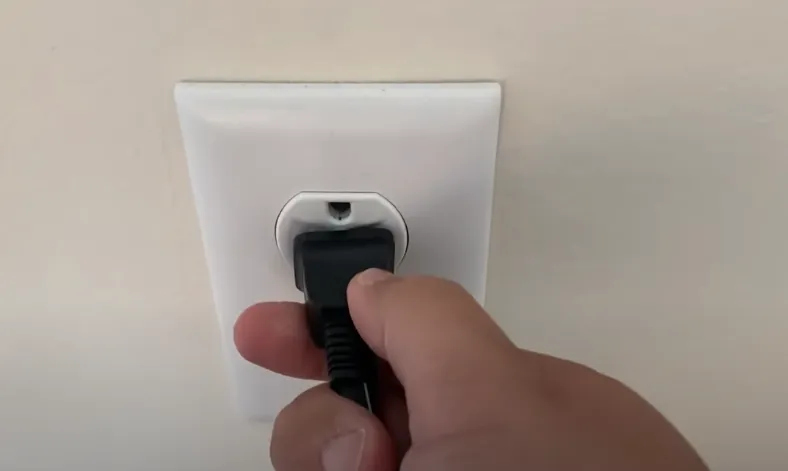Are you wondering if your Motorola phone will get the Android 16 update? You’re in the right place! Motorola has confirmed a list of phones eligible for the Android 16 update, released by Google in June 2025. This post provides the official list, explains what Android 16 offers, and shares when you might expect the update. We’ve also included steps to check your phone’s eligibility and answers to common questions. Let’s dive in!
What is Android 16?
Android 16 is the latest version of Google’s mobile operating system, released in June 2025. It introduces several new features to improve your phone’s performance and user experience. Here are some highlights:
- Dynamic Status Bar Chips: Get real-time app updates directly on your status bar.
- Improved Tablet Usability: Better multitasking for larger screens.
- Adaptive Refresh Rate: Smoother display performance that saves battery.
- Redesigned Volume Slider: Easier control over audio settings.
- Floating Bubbles: Quick access to apps for multitasking.
- Lock Screen Widgets: View key information at a glance.
- Enhanced Camera Support: Supports 8K video and HDR10+ with APV Codec.
- Gemini Extensions: Advanced AI features for smarter interactions.
- Vertical Text Support: Better readability for certain languages.
- Privacy Sandbox: Enhanced user privacy controls.
- Cloud Compilation: Faster app updates.
- Enhanced Tablet Desktop Mode: A PC-like experience on tablets.
These features make your Motorola phone more user-friendly and efficient. For more details on Android updates, check our post on the Motorola Edge 40 Android 15 Update.

List of Eligible Motorola Phones
Motorola has confirmed that a wide range of phones will receive the Android 16 update. The list includes models from the Edge, Razr, and G series, as well as the ThinkPhone 25. Below is the official list, organized by series, based on Motorola’s support page updates and reliable sources.
Motorola Edge Series
The Edge series includes Motorola’s flagship and premium mid-range phones. The following models are eligible for Android 16:
- Motorola Edge 2025
- Motorola Edge 60 Pro
- Motorola Edge 60
- Motorola Edge 60 Fusion
- Motorola Edge 60 Stylus
- Motorola Edge 50 Ultra
- Motorola Edge 50 Pro
- Motorola Edge 50 Neo
- Motorola Edge 50 Fusion
- Motorola Edge 50
- Motorola Edge 40 Pro
Motorola Razr Series
Motorola’s foldable Razr phones are also set to receive the update. Eligible models include:
- Motorola Razr+ 2024
- Motorola Razr 2025
- Motorola Razr+ 2025
- Motorola Razr Ultra 2025
- Motorola Razr 60
- Motorola Razr 60 Ultra
- Motorola Razr 50 Ultra
- Motorola Razr 50
Motorola G Series
The G series covers Motorola’s budget and mid-range phones. The following models are confirmed for Android 16:
- Moto G Power 2025
- Moto G 2025
- Motorola G Stylus 2025
- Moto G56
- Moto G86
- Moto G86 Power
- Moto G85
- Moto G75
- Moto G55
Other Motorola Phones
- ThinkPhone 25 by Motorola
Note: Some models, such as the Razr 2024, Moto G35, and Moto G15, have not yet been confirmed for Android 16. Visit Motorola Support for the latest updates on these devices.
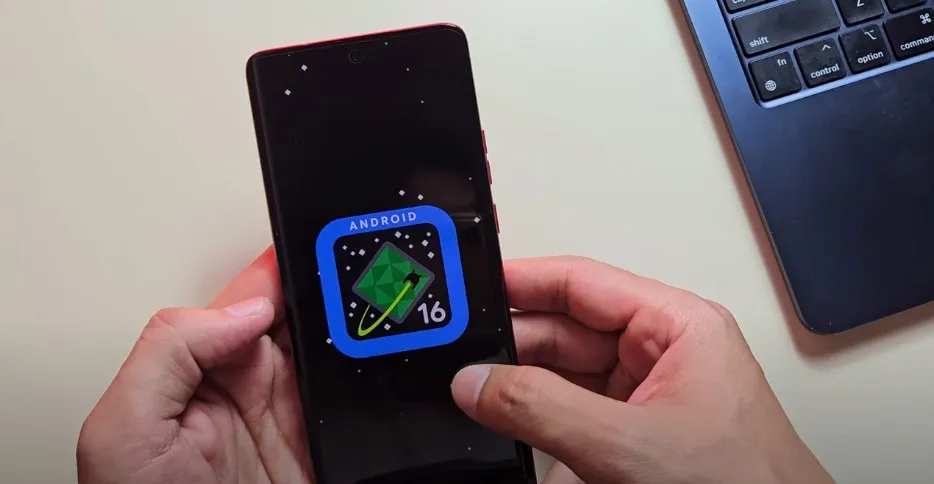
| Series | Eligible Models for Android 16 |
|---|---|
| Motorola Edge Series | Edge 2025, Edge 60 Pro, Edge 60, Edge 60 Fusion, Edge 60 Stylus, Edge 50 Ultra, Edge 50 Pro, Edge 50 Neo, Edge 50 Fusion, Edge 50, Edge 40 Pro |
| Motorola Razr Series | Razr+ 2024, Razr 2025, Razr+ 2025, Razr Ultra 2025, Razr 60, Razr 60 Ultra, Razr 50 Ultra, Razr 50 |
| Motorola G Series | Moto G Power 2025, Moto G 2025, G Stylus 2025, G56, G86, G86 Power, G85, G75, G55 |
| Other Phones | ThinkPhone 25 |
How to Check if Your Phone is Eligible
To confirm if your Motorola phone will receive Android 16, follow these steps:
- Visit Motorola Support.
- Select your phone model from the list.
- Check the “Software Updates” section to see if Android 16 is listed as the next OS update.
If your model isn’t listed or the information isn’t available, Motorola may still announce eligibility later. Keep checking the support page or Motorola’s official channels for updates. For comparison, see which Realme phones are eligible for Android 16.
When Will the Update Be Available?
Motorola hasn’t shared exact dates for the Android 16 rollout, but based on past trends and recent reports, here’s what to expect:
- Beta Testing: Likely started in late 2024 or early 2025 for select flagship models.
- Stable Rollout: Expected to begin in mid to late 2025, starting with premium models like the Edge and Razr series.
- Mid-Range and Budget Models: These may receive the update later, possibly in early 2026.
Timelines can vary, so monitor Motorola Support for official announcements. Motorola has improved its update speed compared to previous years, as seen with the Android 15 rollout, so the process may be faster than expected.
Frequently Asked Questions
Will the Motorola Edge 40 Get Android 16?
The Motorola Edge 40 Pro is confirmed to receive Android 16. For the standard Edge 40, eligibility is not yet confirmed. Check Motorola Support for your specific model.
What Are the New Features in Android 16?
Android 16 includes dynamic status bar chips, improved tablet usability, adaptive refresh rate, a redesigned volume slider, floating bubbles, lock screen widgets, enhanced camera support (8K and HDR10+), Gemini extensions, vertical text support, Privacy Sandbox, cloud compilation, and an enhanced tablet desktop mode.
How Do I Update My Motorola Phone to Android 16?
Once the update is available, follow these steps:
Open Settings on your phone.
Scroll to System.
Tap System Update.
If Android 16 is available, follow the on-screen instructions to download and install it. Ensure your phone is connected to Wi-Fi and has at least 50% battery before updating.
Is My Motorola Phone Too Old for Android 16?
If your phone isn’t on the eligible list, it may not receive Android 16. Older models often stop receiving major OS updates after two or three years. Check Motorola Support to confirm, or consider upgrading to a newer model to enjoy Android 16’s features.
How Does Motorola’s Update Policy Compare to Others?
Motorola typically offers three years of OS updates for premium models and two for mid-range and budget phones. In contrast, brands like Samsung offer up to seven years for some devices, such as the Galaxy A16 5G. Motorola’s policy has improved, with select models like the Edge 50 Neo getting five years of updates, but it still lags behind some competitors.
Conclusion
Motorola has confirmed that a wide range of phones, including the Edge, Razr, G series, and ThinkPhone 25, will receive the Android 16 update. This update, released in June 2025, brings exciting new features like dynamic status bar chips and enhanced tablet usability. If your phone is on the list, you can look forward to a better user experience. For unconfirmed models, keep checking Motorola Support for updates. Stay tuned to Soft4led for more tech news, like our post on Samsung Galaxy A24 One UI 7 Update.