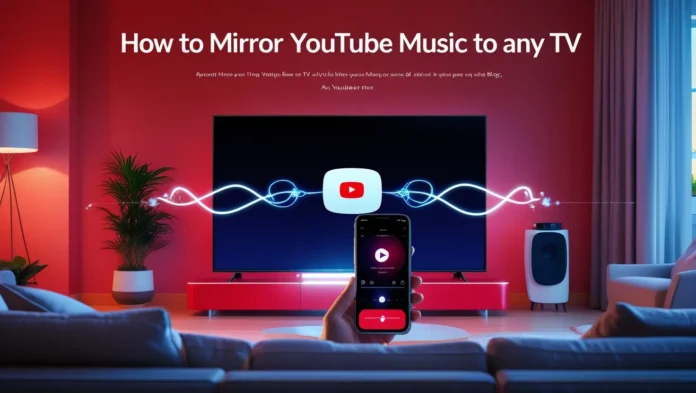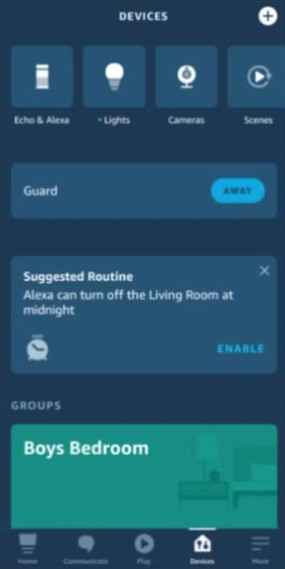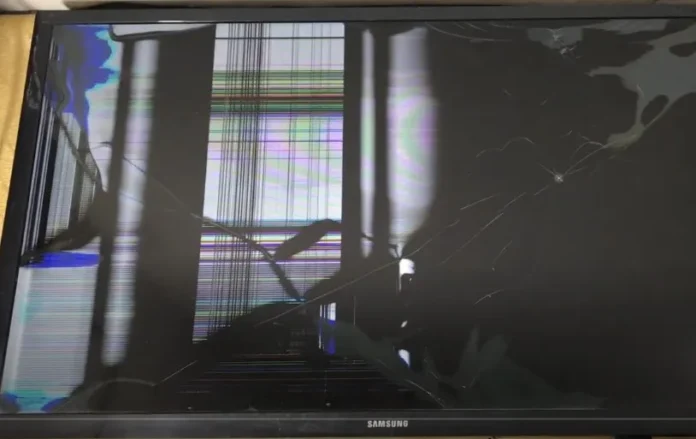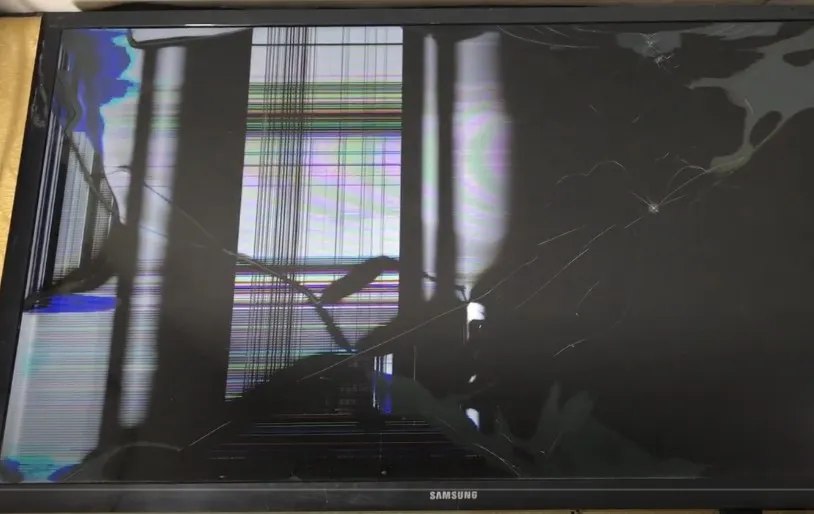Is the Spectrum app not working on your Samsung TV? You’re not alone. Many users face issues like the app freezing, not loading, or crashing. This guide offers clear, step-by-step solutions to get the app running again. We’ve analyzed top resources and user experiences to provide up-to-date fixes as of June 2025.
Why the Spectrum App Might Not Work
Understanding the cause can help you find the right fix. Here are common reasons:
- Compatibility Issues: Older Samsung TVs (2012-2016) may no longer support the Spectrum app.
- Internet Problems: A weak or unstable connection can disrupt streaming.
- Outdated Software: The TV’s firmware or the app itself may need updates.
- App Glitches: Bugs or corrupted data can cause the app to malfunction.
- VPN Interference: A VPN might block the app’s connection.
- Service Outages: Spectrum’s servers may be down temporarily.
How to Fix the Spectrum App on Samsung TV
Try these solutions in order, starting with the simplest. Each step addresses a specific issue based on official guides and user feedback.
1. Check TV Compatibility
Ensure your Samsung TV supports the Spectrum app. Most models from 2012 or later are compatible, but Spectrum has ended support for 2012-2016 models.
Steps:
- Press the Menu button on your remote.
- Go to Support > About This TV.
- Note the model number.
If your TV is pre-2012, use a streaming device like Roku or Xumo Stream Box.

2. Test Your Internet Connection
A stable internet connection is essential for streaming. A weak signal can cause buffering or app failures.
Steps:
- Go to Settings > General > Network > Network Status.
- Check if the TV is connected.
- Restart your router if needed.
- Run a speed test on another device to ensure sufficient bandwidth (at least 5 Mbps for streaming).
For more on fixing Wi-Fi issues, see our guide on Vizio TV Wi-Fi problems.
3. Power Cycle Your TV
Restarting your TV can clear temporary glitches.
Steps:
- Turn off the TV.
- Unplug it from the power outlet.
- Wait 1 minute.
- Plug it back in and turn it on.
4. Clear App Cache
Corrupted cache data can cause app issues. Samsung TVs don’t always allow clearing cache for individual apps, but you can try system-wide options.
Steps:
- Go to Settings > Support > Device Care > Manage Storage.
- Look for the Spectrum app and select Clear Cache if available.
- If not, proceed to reinstalling the app.
Learn more about clearing cache in our Sharp Roku TV guide.
5. Reinstall the Spectrum App
Reinstalling the app can fix glitches or corrupted files.
Steps:
- Go to Apps on your TV.
- Select the Spectrum app.
- Choose Delete or Uninstall.
- Return to Apps, search for “Spectrum,” and select Install.
- Log in and test the app.
6. Update TV Firmware
Outdated firmware can cause app compatibility issues.
Steps:
- Go to Settings > Support > Software Update.
- Select Update Now.
- Follow prompts to install updates.

7. Disable VPN
A VPN can interfere with the Spectrum app’s connection.
Steps:
- Check if a VPN is active on your network.
- Disable it via your router or device settings.
- Test the app again.
8. Check for Spectrum Outages
Server issues on Spectrum’s end can disrupt the app. Check for outages on DownDetector or Spectrum’s official site.
Steps:
- Visit Spectrum’s website or social media for outage updates.
- Use DownDetector to see if others report issues.
- Wait for resolution if an outage is confirmed.
9. Factory Reset Your TV
A factory reset erases all data and restores default settings. Use this as a last resort.
Steps:
- Go to Settings > Support > Self Diagnosis > Reset.
- Enter the PIN (default: 0000).
- Confirm the reset.
- Set up the TV and reinstall the app.
For reset tips, check our Toshiba TV reset guide.
10. Contact Spectrum Support
If issues persist, Spectrum’s support team can help with account-specific problems or app updates.
Steps:
- Visit Spectrum’s support page or call their helpline.
- Provide your TV model and describe the issue.
- Follow their guidance.
Additional Tips
- Older TVs: For 2012-2016 models, use a streaming device like Roku or Xumo Stream Box, as Spectrum may no longer support these TVs.
- Ethernet Connection: Use a wired connection for better stability.
- Regular Updates: Keep your TV and app updated to prevent issues.
Frequently Asked Questions
Why is the Spectrum app not working on my Samsung TV?
It could be due to compatibility, internet issues, outdated software, or app glitches.
How do I check if my TV is compatible?
Go to Settings > Support > About This TV to find the model number. Models from 2012 or later are typically supported.
What if the app freezes?
Power cycle the TV, clear cache, or reinstall the app.
Can I use the app on older TVs?
For 2012-2016 models, you may need a streaming device due to discontinued support.
How do I update the Spectrum app?
The app updates automatically, but reinstalling it ensures the latest version.
Conclusion
A non-working Spectrum app on your Samsung TV can disrupt your viewing, but these steps should help. Start with basic fixes like checking compatibility and internet, then try advanced solutions like reinstalling or resetting. If all else fails, Spectrum support is your next step. Save this guide for quick reference and enjoy seamless streaming!
Explore more: