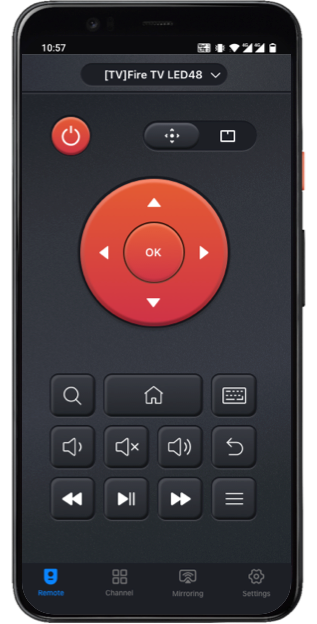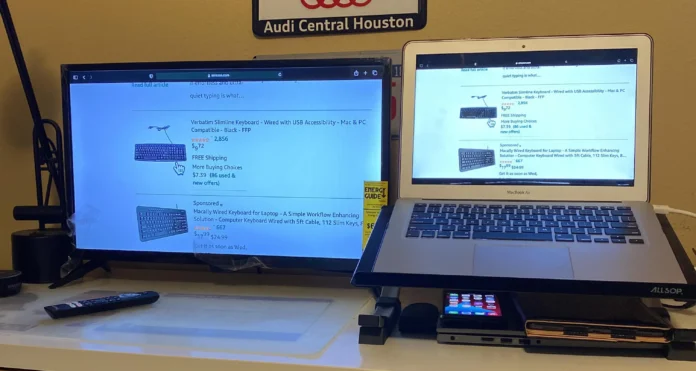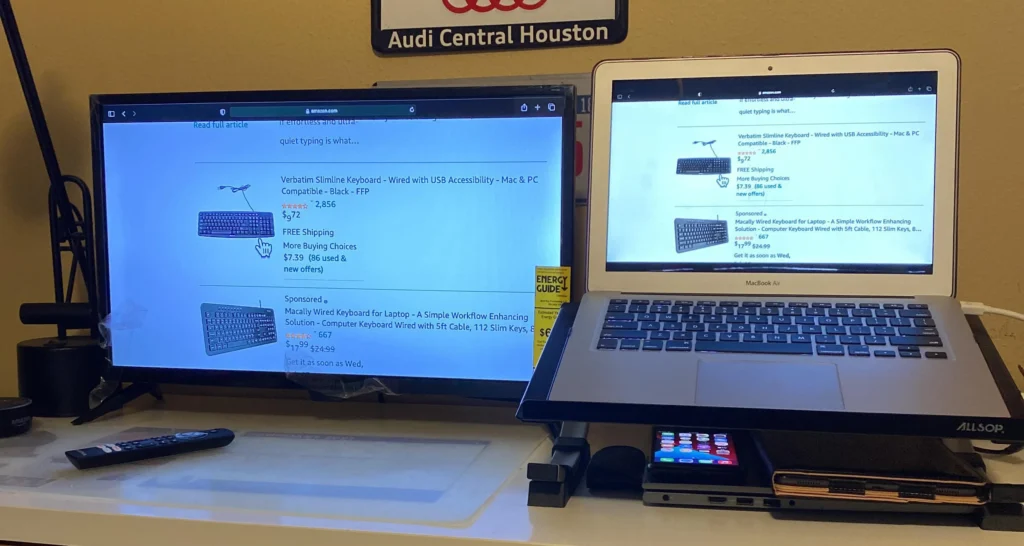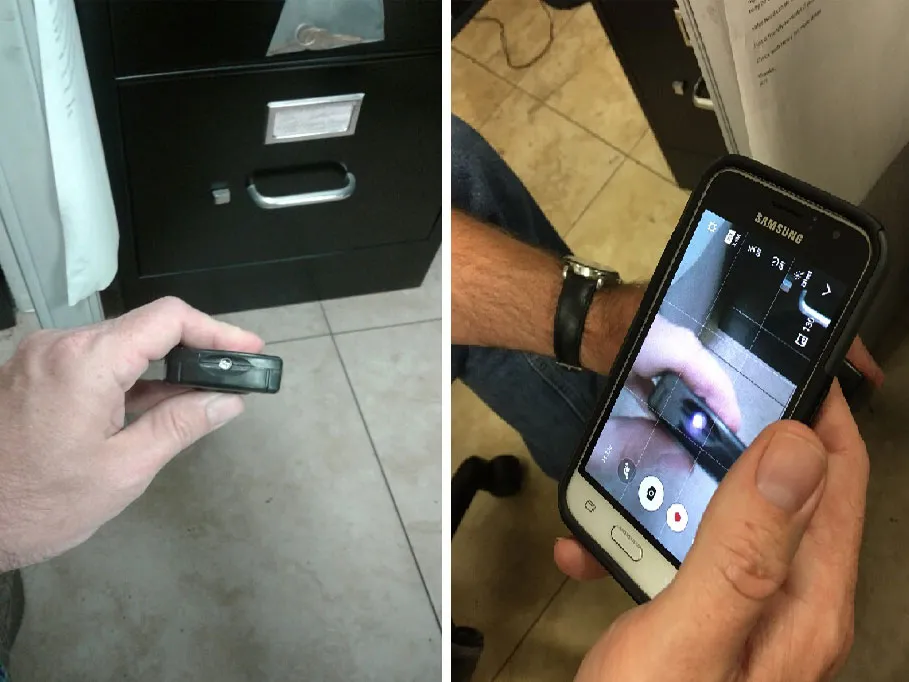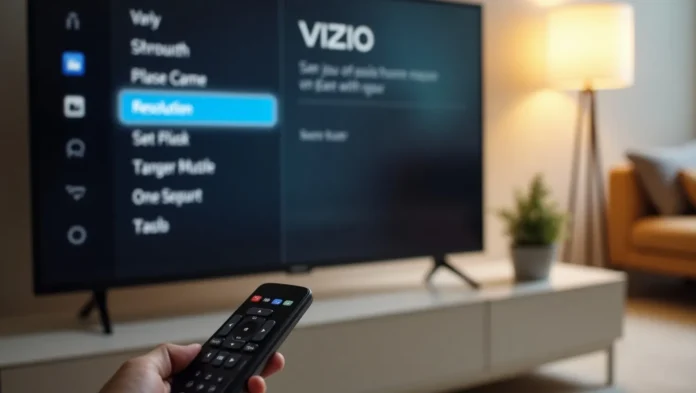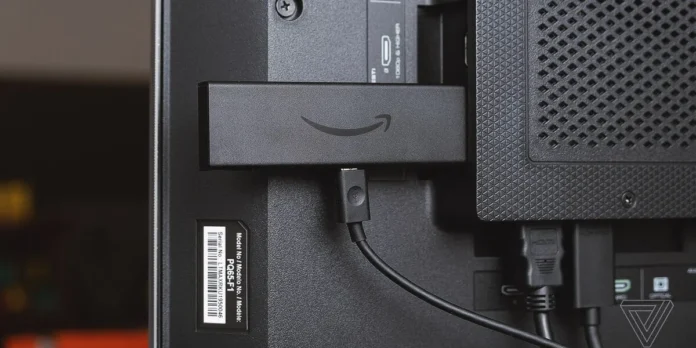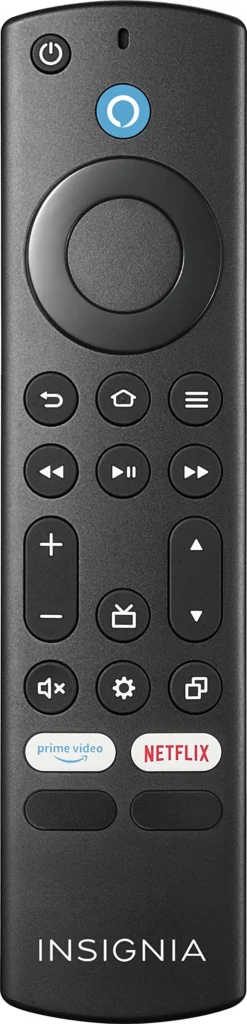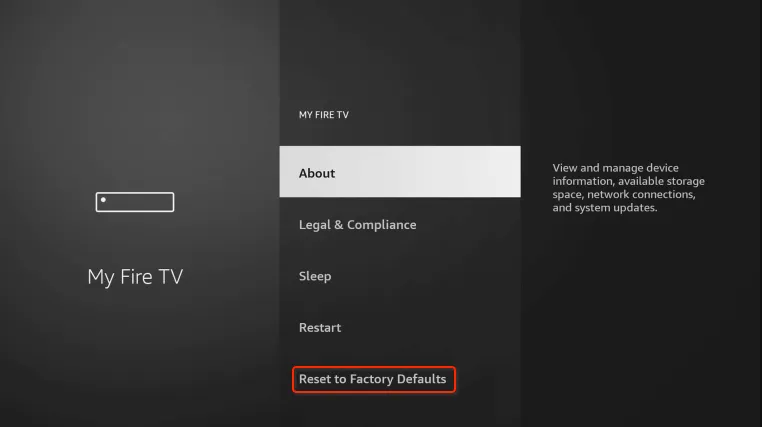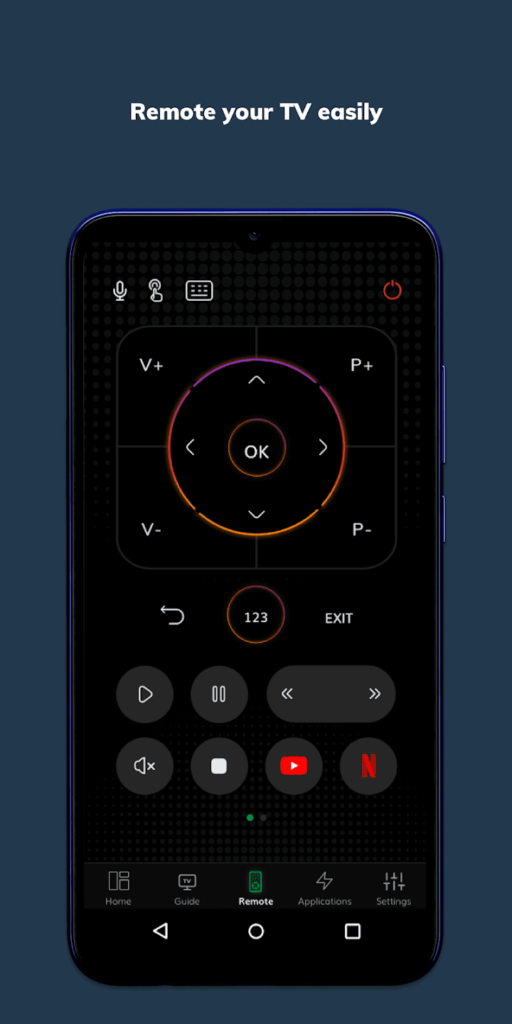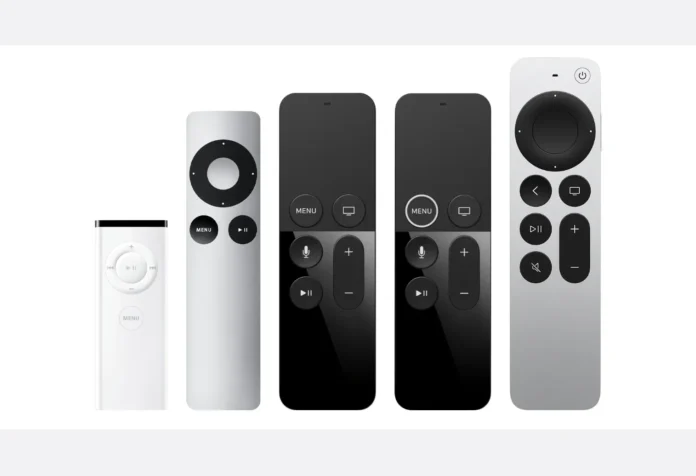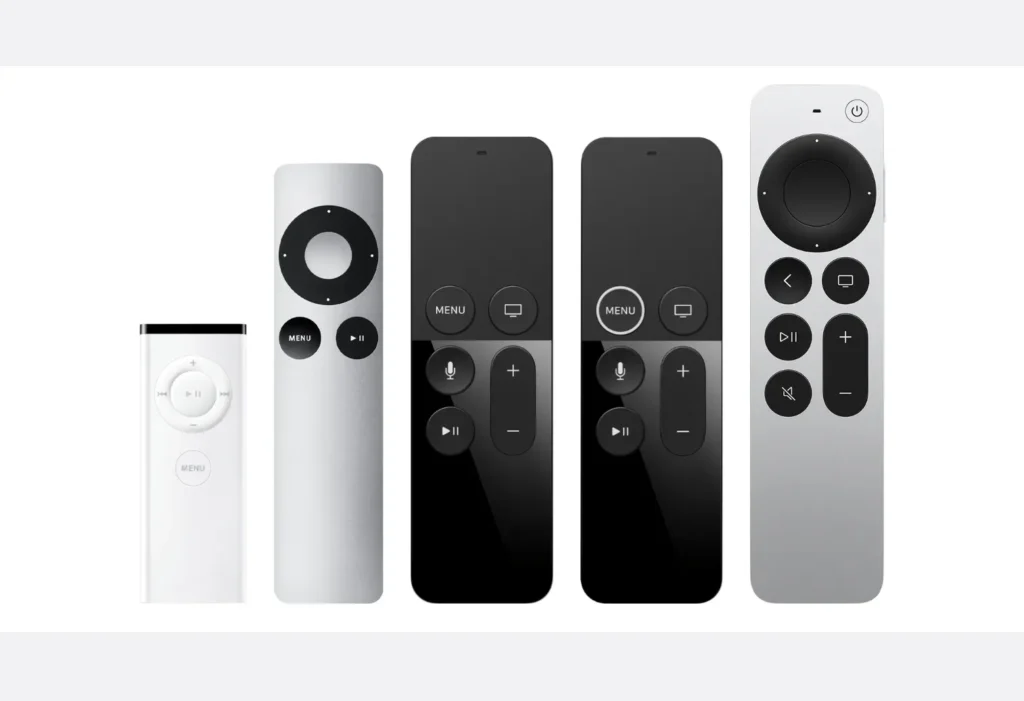Gaming on a Toshiba TV can be a fantastic experience with the right picture settings. These adjustments help reduce delays, enhance colors, and improve clarity, making your games more immersive. Whether you’re playing action-packed shooters or open-world adventures, this guide provides the best settings for your Toshiba TV. Follow these steps to achieve smooth gameplay and vibrant visuals. Note that settings may vary slightly depending on your TV model and personal preferences.
Why Use Game Mode?
Game Mode is essential for gaming. It reduces input lag, the delay between your controller input and the action on the screen. Lower input lag means faster response times, which is critical for games requiring quick reflexes, like first-person shooters or racing games. Game Mode turns off extra image processing that can slow down your TV’s response.
How to Enable Game Mode on Your Toshiba TV
To turn on Game Mode:
- Press the Menu button on your Toshiba TV remote.
- Go to Picture Settings.
- Select Picture Mode.
- Choose Game Mode.
This setting ensures your TV prioritizes speed over extra visual effects.

Enabling HDR for Vibrant Visuals
High Dynamic Range (HDR) makes games look more realistic by enhancing colors and contrast. If your game and console support HDR, enabling it on your TV can improve the visual experience. Bright scenes pop, and dark areas show more detail.
How to Enable HDR
- Go to Picture Settings in the TV menu.
- Find HDR Mode or Smart HDR.
- Turn it on.
Ensure your gaming console (like a PS5 or Xbox Series X) is set to output HDR. Check your game settings to confirm HDR compatibility. For HDR gaming, you may also need to set the HDMI Input Mode to 2.0, which we’ll cover later.
Optimizing Brightness and Contrast
Brightness and contrast settings affect how clear and vivid your games appear. Proper adjustments ensure you can see details in both dark and bright scenes without washing out colors.
- Brightness: Set to 50-55%. This level prevents dark areas from looking too shadowy while keeping the image clear.
- Contrast: Set to around 80%. You can also enable Contrast Enhance or Dynamic Contrast if your TV has these options for sharper visuals.
Test these settings in a game with varied lighting, like a scene with both shadows and bright areas, to ensure details are visible.
Adjusting Backlight Levels
The backlight controls the overall brightness of your TV screen. For gaming, a balanced backlight prevents eye strain and ensures good visibility in different lighting conditions.
- Set Backlight to 50-60%. This provides a good balance for most rooms.
- If available, enable Dynamic Backlight to automatically adjust brightness based on the scene.
Adjust the backlight based on your room’s lighting. In a bright room, you might increase it slightly; in a dark room, lower it to avoid glare.
Disabling Motion Smoothing
Motion smoothing (also called motion interpolation, Smooth Motion, or Clean Frame) can add lag and visual artifacts, which are problematic for gaming. These features make motion look smoother but can delay your inputs, affecting gameplay.
How to Disable Motion Smoothing
- Go to Picture Settings.
- Look for options like Smooth Motion, Clean Frame, or Motion Interpolation.
- Turn them off.
Disabling motion smoothing ensures your TV processes game visuals quickly, keeping gameplay responsive.
Fine-Tuning Color and Sharpness
Color and sharpness settings affect how vibrant and detailed your games look. Overdoing these can lead to unnatural colors or visual noise, so balance is key.
- Color: Set to 50-60%. This range provides vibrant yet natural colors without oversaturation.
- Sharpness: Set to 10-15%. This enhances details without adding grainy artifacts.
Test these settings with a colorful game to ensure characters and environments look realistic.
Additional Tips for Optimal Gaming
Here are extra settings to enhance your gaming experience:
- HDMI Input Mode: For HDR games, set the HDMI Input Mode to Mode 2.0. Go to Settings > HDMI Input Mode and select the port your console is connected to. This ensures compatibility with HDR content from modern consoles like the PS5 or Xbox Series X.
- Noise Reduction: Turn off MPEG Noise Reduction for modern games to preserve sharp details. Only enable it for older, low-resolution games if you notice graininess.
- Local Dimming: If your Toshiba TV has local dimming, set it to High. This improves contrast by adjusting backlight zones, making dark scenes deeper and bright areas more vivid. Test with games featuring space or night scenes for the best effect.
If you encounter issues with your TV, such as it not turning on, check our guide on Fixing Toshiba TV Won’t Turn On. If you need to start fresh, learn how to Reset Your Toshiba TV.
Testing and Tweaking Settings
After applying these settings, test them with your favorite games. Different games and room lighting conditions may require slight adjustments. For example, a dark room might need a lower backlight, while a bright room may benefit from higher brightness. If you’re playing older games, you might enable noise reduction to smooth out visuals. Always check your TV’s manual for model-specific options, as menu layouts can differ.
Conclusion
Optimizing your Toshiba TV for gaming is simple with these picture settings. By enabling Game Mode, turning on HDR, and adjusting brightness, contrast, backlight, color, and sharpness, you can enjoy smoother gameplay and better visuals. Turn off motion smoothing to keep inputs responsive, and use additional settings like HDMI Mode 2.0 for HDR games. These adjustments should work for most Toshiba TVs, but feel free to tweak them to match your preferences and gaming setup. Happy gaming!