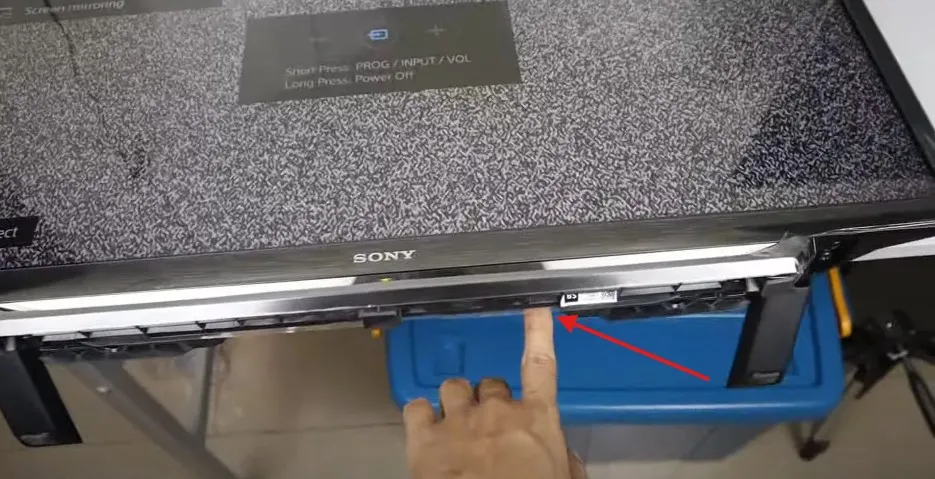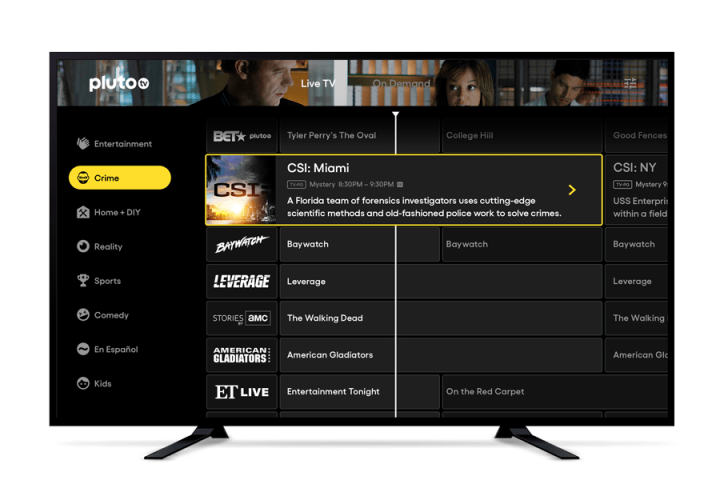Watching TV with wireless headphones offers a private and immersive experience. Whether you’re avoiding noise complaints or enjoying late-night movies, this guide covers four reliable methods to connect wireless headphones to your TV. Each method suits different TV models and headphone types. Follow these steps to find the best solution for your setup. All information is current as of June 2025, ensuring you have the latest advice.
Why Use Wireless Headphones with Your TV?
Wireless headphones let you enjoy TV audio without disturbing others. They’re ideal for late-night viewing, noisy environments, or if you’re hard of hearing. You can also get better sound quality than TV speakers. The methods below work for most TVs, including smart and older models.
Method 1: Direct Bluetooth Connection
Most smart TVs, especially models from 2010 onward, have built-in Bluetooth. This is the easiest way to connect wireless headphones.
Step 1: Check If Your TV Has Bluetooth
- Look for the Bluetooth logo on your TV, its box, or in the user manual.
- Check the settings menu for a Bluetooth or audio output option. Navigate to Settings > Sound or Connectivity.
- Consult the manual or manufacturer’s website, like Samsung Support or LG Support, for specific details.

Step 2: Put Headphones in Pairing Mode
- Check your headphones’ manual to enter pairing mode. Usually, hold the power or pairing button until a light blinks.
- Common brands like Sony or Bose have clear instructions. For example, Sony WH-1000XM5 enters pairing mode by holding the power button for 5 seconds.
Step 3: Pair Headphones with Your TV
- Go to your TV’s settings menu.
- Find Bluetooth or audio output settings (e.g., Settings > Sound > Sound Output).
- Select “Pair new device” or “Bluetooth Device.”
- Choose your headphones from the list of available devices.
Brand-Specific Steps:
- Samsung TVs: Navigate to Settings > Sound > Sound Output > Bluetooth Speaker List.
- LG TVs: Go to Settings > Sound > Sound Out > Use Wireless Speaker > Bluetooth Device.
- Sony TVs: Access Settings > Network & Accessories > Bluetooth settings.
Learn how to connect other Bluetooth devices to your Insignia TV at Connect Bluetooth Devices to Insignia TV.
Method 2: Using a Bluetooth Transmitter
If your TV lacks Bluetooth, a Bluetooth transmitter can send audio to your headphones. These devices are affordable, typically $20-$50, and work with any TV that has an audio output.
Step 1: Choose the Right Transmitter
- Identify your TV’s audio output: Check for a 3.5mm headphone jack, RCA, or optical (TOSLINK) port.
- Select a compatible transmitter: For example, the Mee Audio Connect ($62.99) supports optical audio.
- Consider low-latency codecs: Transmitters with aptX Low Latency reduce audio lag for better video sync.
Step 2: Connect the Transmitter to Your TV
- Plug the transmitter into your TV’s audio output port.
- Use adapters if needed (e.g., RCA to 3.5mm for older TVs).
- Power the transmitter, often via USB or a wall outlet.
Step 3: Pair Headphones with the Transmitter
- Follow the transmitter’s instructions to enter pairing mode (often a button press).
- Put your headphones in pairing mode.
- Wait for the devices to connect, usually indicated by a solid light.
Tip: Some transmitters, like the Avantree Oasis Plus, support dual headphone connections for shared viewing.
Method 3: Via Media Streamers
Media streamers like Apple TV, Amazon Fire TV, or Roku often have Bluetooth capabilities, allowing you to connect headphones directly to the streamer.
Apple TV
- Go to Settings > Remotes and Devices > Bluetooth.
- Put your headphones in pairing mode.
- Select your headphones from the list.
Amazon Fire TV
- Navigate to Settings > Controllers & Bluetooth Devices > Other Bluetooth Devices.
- Select “Add Bluetooth Devices.”
- Put your headphones in pairing mode and select them.
Roku
- Use the Roku app’s private listening feature. Connect headphones to your smartphone and enable private listening in the app.
- Some Roku remotes, like the Voice Remote Pro, have a headphone jack.
Discover how to watch content on Roku at Watch Dailymotion on Roku TV.
Method 4: Dedicated TV Headphones
Dedicated TV headphones use radio frequency (RF) or infrared (IR) technology, offering low latency and reliable connections. They come with a base station that connects to your TV.
Step 1: Connect the Base Station
- Plug the base station into your TV’s audio output (3.5mm, RCA, or optical).
- Ensure the base station is powered, often via USB or an outlet.
Step 2: Pair Headphones with the Base Station
- Follow the manufacturer’s instructions, typically pressing a pairing button on both devices.
- Brands like Sennheiser and Avantree offer reliable options.
Troubleshooting Common Issues
Audio Lag or Latency
- Bluetooth can cause audio delays, misaligning sound and video.
- Use headphones or transmitters with aptX Low Latency for better sync.
- Adjust your TV’s audio delay settings if available.
Connection Problems
- Ensure headphones are in pairing mode and close to the TV or transmitter.
- Restart both the TV and the headphones.
- Turn off nearby wireless devices to reduce interference.
Sound Quality Issues
- Check that headphones are fully charged.
- Adjust TV audio settings to disable enhancements like surround sound.
- Ensure the correct audio output is selected (e.g., PCM or stereo).
Fix TV audio issues at Fix LG TV Sound Not Working.
FAQs
Can I Connect Multiple Headphones to My TV?
Some Bluetooth transmitters, like the Avantree Oasis Plus, support dual connections. Certain TVs, like 2022 Samsung models, allow multi-device pairing.
Do All Wireless Headphones Work with TVs?
Most Bluetooth headphones work, but some are mobile-only. Check compatibility in the manual. Dedicated TV headphones are designed for TV use.
How Do I Connect AirPods to My TV?
Use the direct Bluetooth method if your TV supports it. Otherwise, use a Bluetooth transmitter.
Why Is There Audio Lag?
Bluetooth latency can cause delays. Use aptX Low Latency devices or RF headphones for minimal lag. Adjust TV audio settings for sync.
Comparing the Methods
| Method | Pros | Cons | Best For |
|---|---|---|---|
| Direct Bluetooth | Simple, no extra devices needed | Limited to Bluetooth-enabled TVs | Smart TV owners |
| Bluetooth Transmitter | Works with any TV, affordable | Extra device required | Older TVs without Bluetooth |
| Media Streamers | Convenient if you already use one | Limited to streamer content | Streaming device users |
| Dedicated TV Headphones | Low latency, reliable connection | More expensive, bulkier setup | Gamers or those needing high-quality audio |
Conclusion
Connecting wireless headphones to your TV enhances your viewing experience with privacy and better sound. Whether your TV has Bluetooth or not, you can use direct pairing, a transmitter, a media streamer, or dedicated headphones. Each method has unique benefits, so choose based on your TV and preferences. For more TV troubleshooting tips, check out Fix Samsung TV Black Screen or Fix Vizio TV Not Connecting to WiFi.