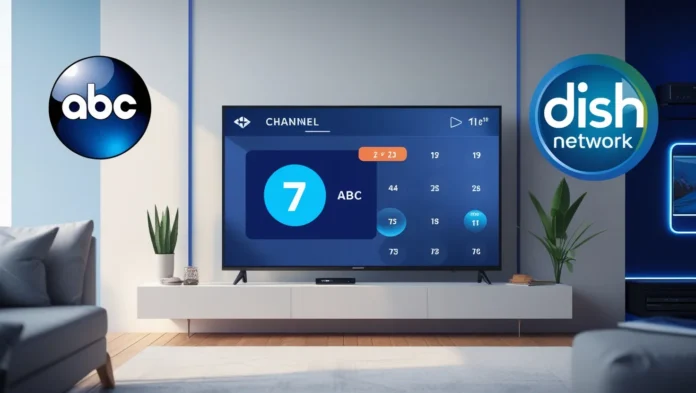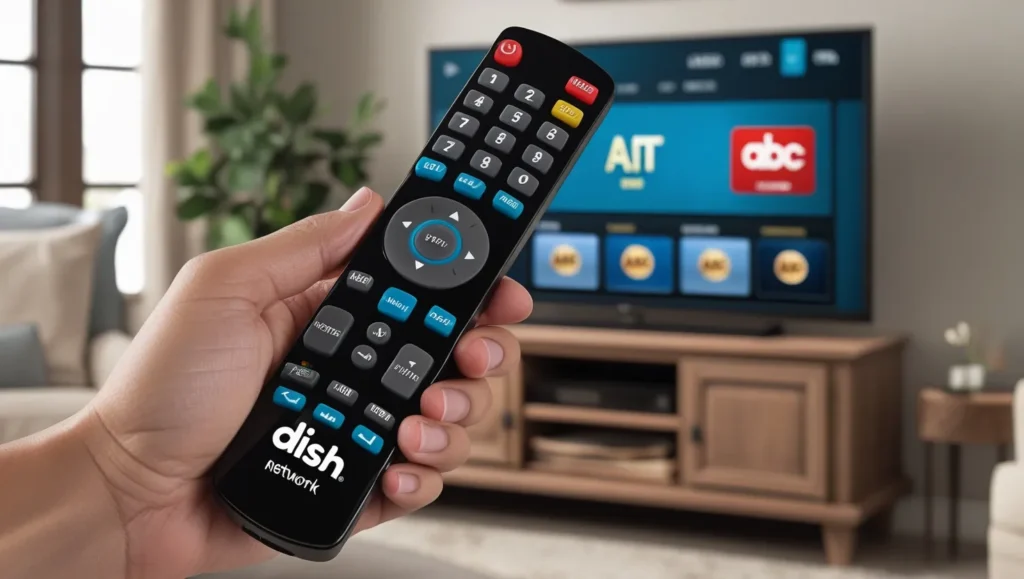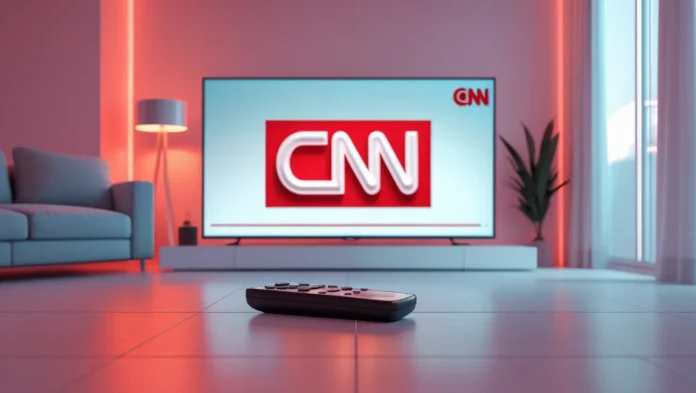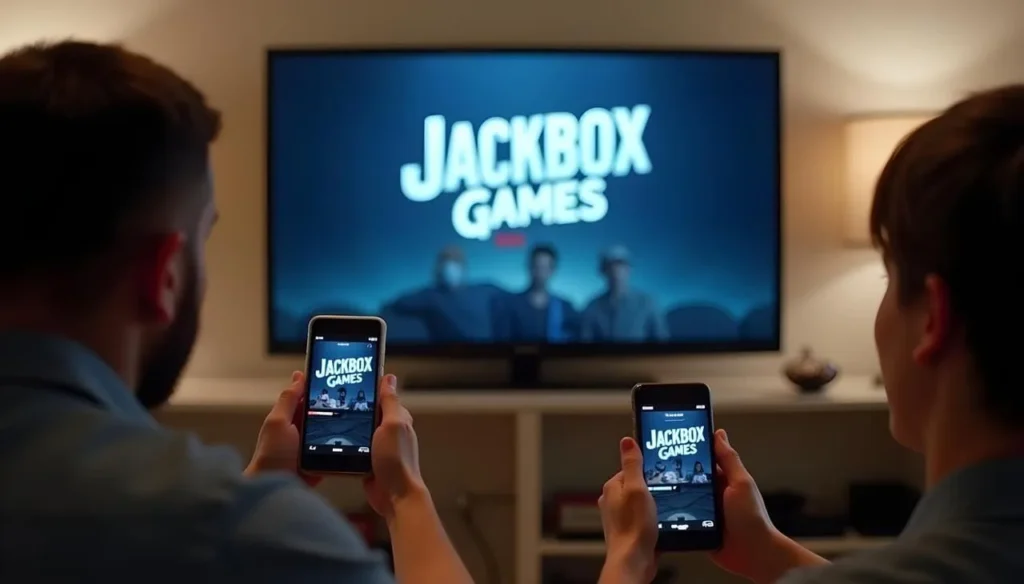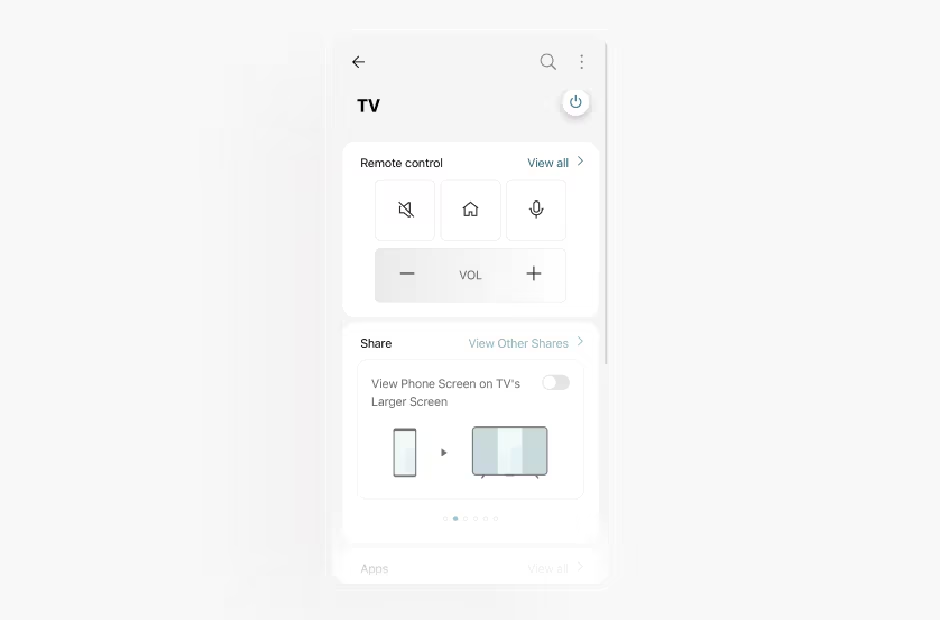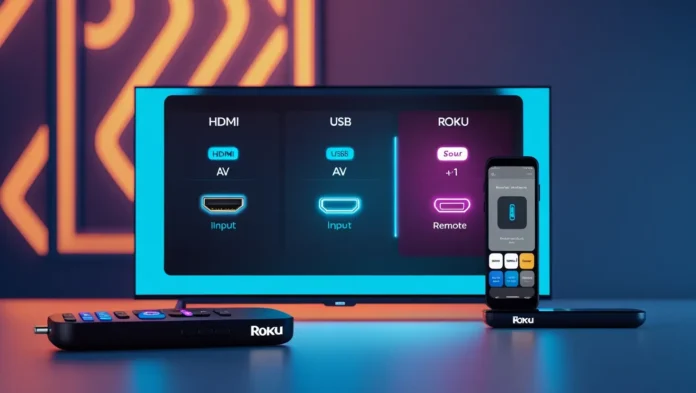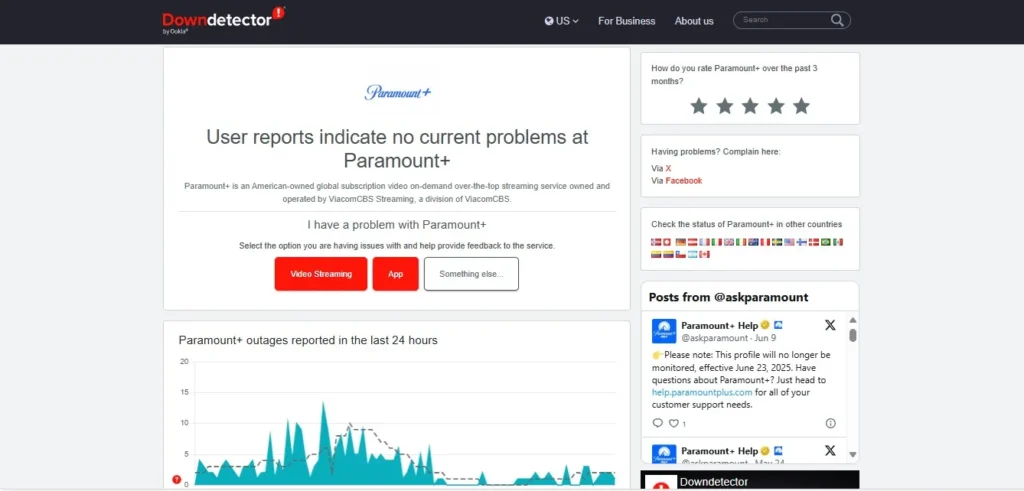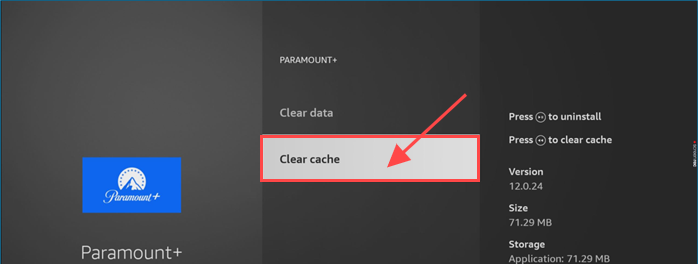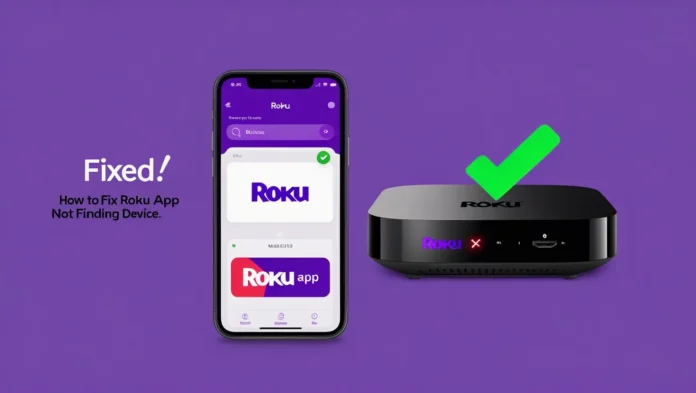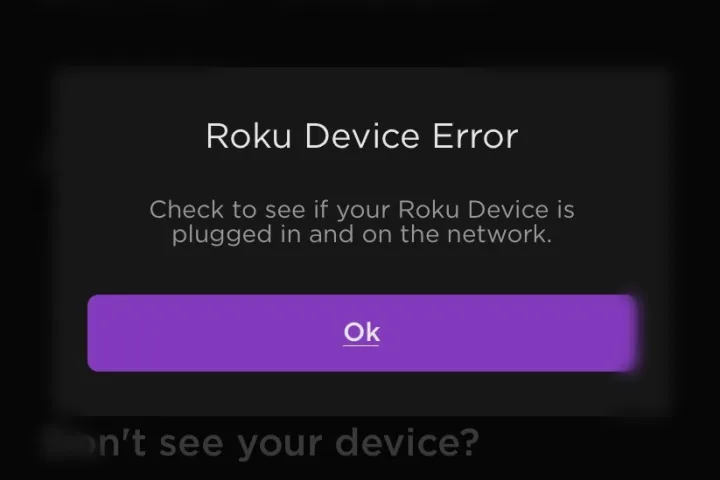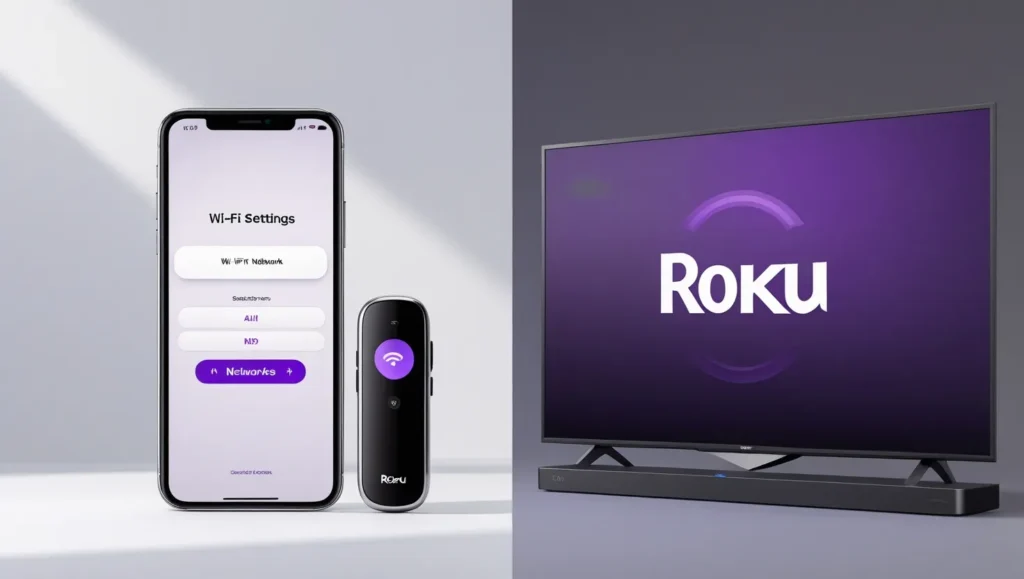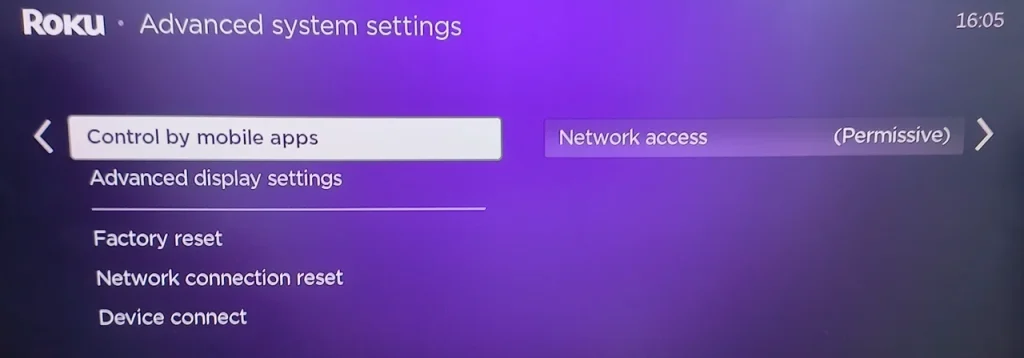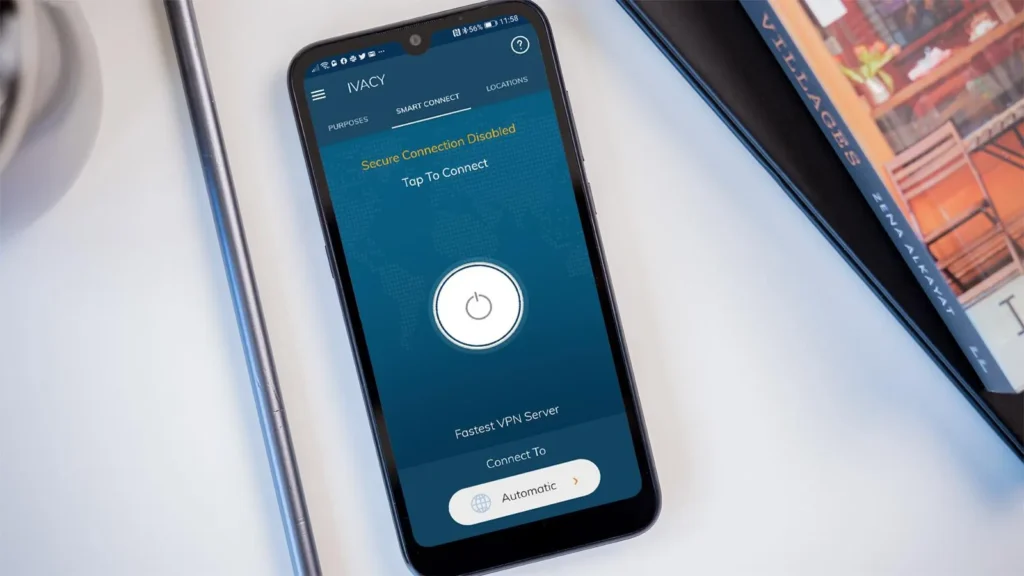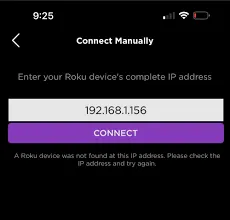A smart TV can work without an internet connection, but its features are limited. You can use it to watch cable or satellite TV, connect gaming consoles, DVD players, or USB drives, and enjoy content from these sources. However, without internet, you won’t access smart features like streaming services (e.g., Netflix, YouTube, Hulu), web browsing, or software updates. This guide explains what you can and can’t do with a smart TV offline, offers alternatives, and provides tips to maximize its use.

What is a Smart TV?
A smart TV is a television with built-in internet connectivity and an operating system. It runs apps, streams content, and offers interactive features. Unlike traditional TVs, smart TVs connect to the internet via Wi-Fi or Ethernet, providing access to online services like streaming platforms, web browsers, and smart home controls. Most modern TVs, such as those from Samsung, include these features as standard.
How Does a Smart TV Use the Internet?
Smart TVs rely on internet for several key functions:
- Streaming Services: Platforms like Netflix, Amazon Prime Video, and Disney+ require internet to stream movies and shows.
- App Store: Downloading or updating apps depends on an internet connection.
- Web Browsing: Some smart TVs have built-in browsers for surfing the web.
- Software Updates: Firmware updates improve performance and add features but need internet access.
- Voice Assistants: Features like Alexa or Google Assistant require online connectivity.
- Smart Home Integration: Controlling devices like smart lights or thermostats relies on internet.
Without internet, these features are unavailable, limiting the TV to basic functions.
What Can You Do with a Smart TV Without Internet?
Even without an internet connection, a smart TV remains functional for various uses:
- Watch Cable or Satellite TV: Connect to a cable or satellite provider to access live TV channels.
- Use an Antenna: A digital antenna allows you to watch free over-the-air local channels.
- Connect External Devices:
- DVD/Blu-ray Players: Play movies from physical discs.
- Gaming Consoles: Use PlayStation, Xbox, or Nintendo Switch for gaming.
- USB Drives: Play media files like movies, music, or photos stored on USB drives.
- HDMI Devices: Connect laptops or other devices via HDMI to display content.
- Access Local Network Media: If your TV supports DLNA (Digital Living Network Alliance), stream media from a computer or NAS on your home network without internet.
- Use Built-in Features: Some smart TVs have offline apps, like photo viewers or music players, for USB content.
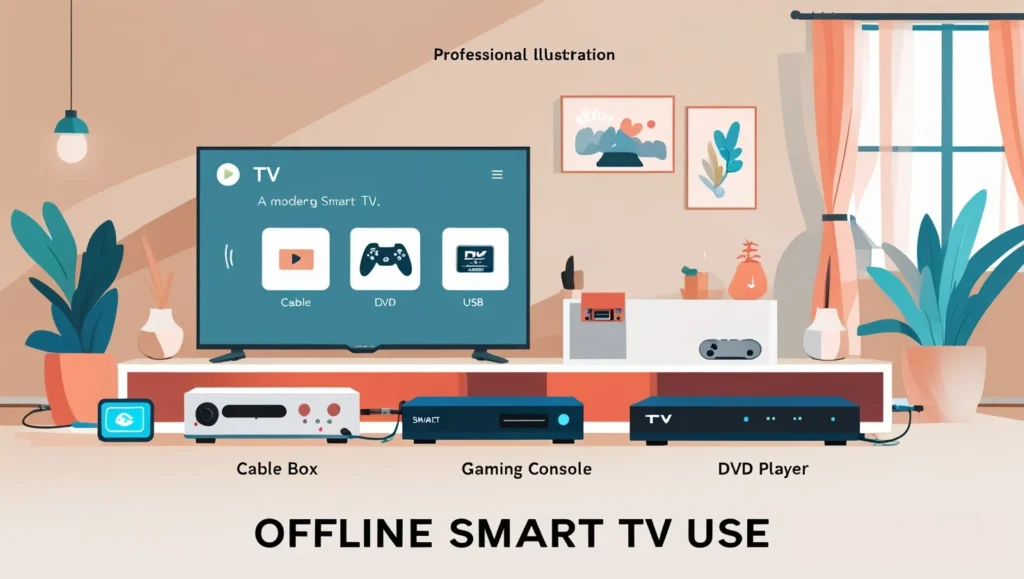
What Features Are Unavailable Without Internet?
Without an internet connection, the following smart TV features won’t work:
- Streaming content from services like Netflix, YouTube, or Hulu.
- Using apps that require internet, such as social media or news apps.
- Browsing the web via the TV’s built-in browser.
- Receiving software or firmware updates, which may impact performance or add features.
- Using voice assistants like Alexa or Google Assistant.
- Controlling smart home devices through the TV.
These limitations reduce the “smart” aspects of the TV, making it function more like a traditional TV.
Alternatives to the Internet for Smart TV Features
If you lack internet or prefer not to connect your TV online, consider these alternatives:
- Media Players: Devices like Roku, Amazon Fire Stick, or Apple TV add streaming capabilities but require internet for most functions.
- Download Content: Download movies or shows to a device (e.g., laptop, tablet) and connect it to your TV via HDMI or USB.
- Cast from Mobile Devices: Some TVs support casting from smartphones or tablets without internet, though functionality may be limited.
- Offline Content: Certain streaming services allow downloading content for offline viewing, but you’ll need internet initially to download.
These options provide some smart TV functionality but may not fully replace online features.
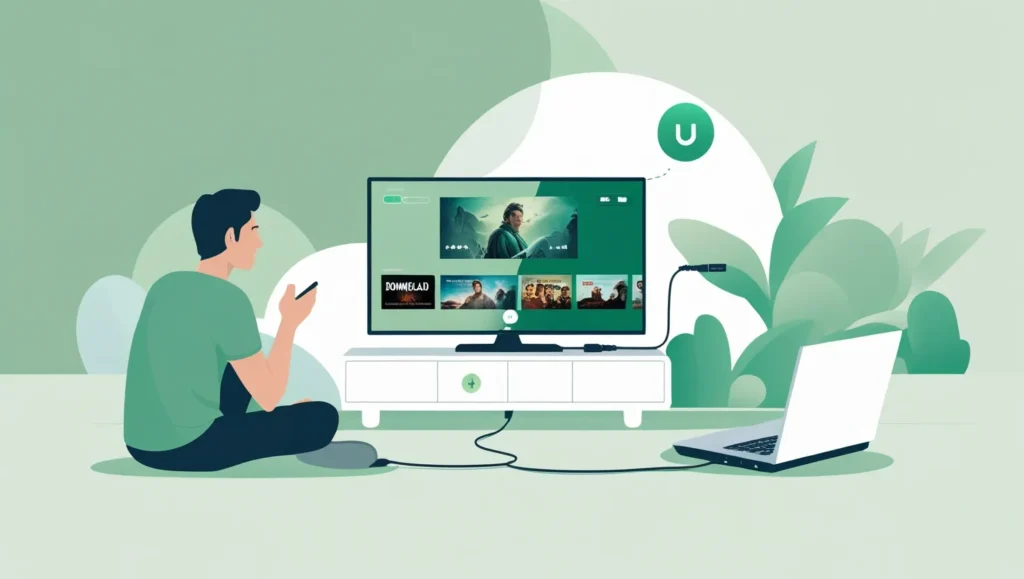
Tips for Using Your Smart TV Offline
Maximize your smart TV’s offline capabilities with these practical tips:
- Organize Media: Arrange movies, shows, and music on USB drives or external hard drives for easy access.
- Use High-Quality Cables: Invest in reliable HDMI cables to ensure optimal video and audio quality from external devices.
- Label Inputs: Set up and label HDMI inputs for quick switching between devices like gaming consoles or DVD players.
- Use a Universal Remote: Simplify control of multiple devices with a universal remote.
- Explore Offline Apps: Check your TV’s menu for built-in apps, like photo galleries or music players, that work with USB content.
- Use a Digital Antenna: Access free over-the-air channels with a digital antenna for local broadcasts.
- Manual Updates: If updates are needed, check your TV’s manual or manufacturer’s website (e.g., Samsung Support) for USB update instructions.
Why Use a Smart TV Offline?
You might choose to use a smart TV without internet for several reasons:
- Simplicity: Some users, especially those less tech-savvy, prefer basic TV functions without complex apps.
- Privacy Concerns: Not connecting to the internet prevents data collection by the TV or third-party apps, enhancing privacy.
- No Internet Access: In areas with unreliable or no internet, offline use is necessary. Approximately 10 million U.S. households lack internet, with higher percentages in some regions.
Using a smart TV offline leverages its high-quality display (e.g., 4K, HDR) and features like Bluetooth audio, making it a versatile choice even without connectivity.
Conclusion
A smart TV can function without an internet connection, serving as a high-quality display for cable, satellite, antenna broadcasts, or external devices like DVD players and gaming consoles. However, its smart features—streaming, apps, web browsing, and updates—require internet access. For offline use, you can maximize functionality with local media, digital antennas, or downloaded content. If you’re troubleshooting TV issues, check our guides on Vizio TV fixes or Samsung TV problems.
If you don’t plan to use internet, consider whether a smart TV’s offline capabilities justify its cost, or explore non-smart TVs. Most modern TVs include smart features, offering flexibility for future connectivity.
FAQs
Can I watch Netflix on my smart TV without internet?
No, Netflix and other streaming services require an internet connection to stream content.
Does a smart TV need WiFi to work?
No, a smart TV can work without WiFi or internet, but smart features like apps and streaming won’t function.
Can I use apps on my smart TV without internet?
Most apps, especially streaming and social media, require internet. Some built-in apps, like photo viewers, may work offline with USB content.
How can I update my smart TV without internet?
Some TVs support manual updates via USB. Download the update file from the manufacturer’s website using a computer and transfer it to the TV.
Is it safe to use a smart TV without internet for privacy?
Yes, avoiding internet connectivity prevents data collection, enhancing privacy and reducing security risks.