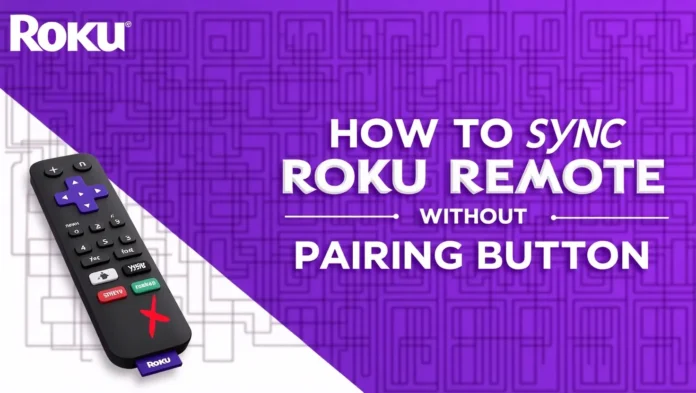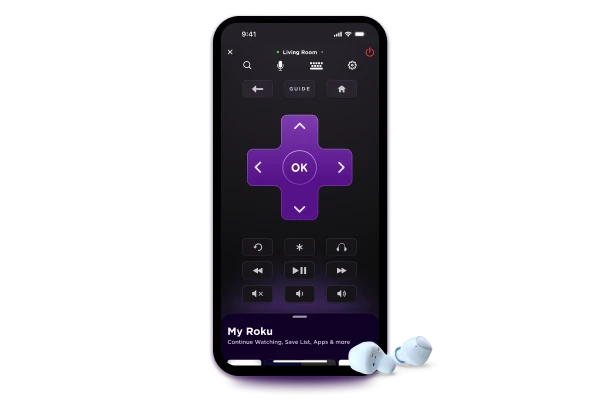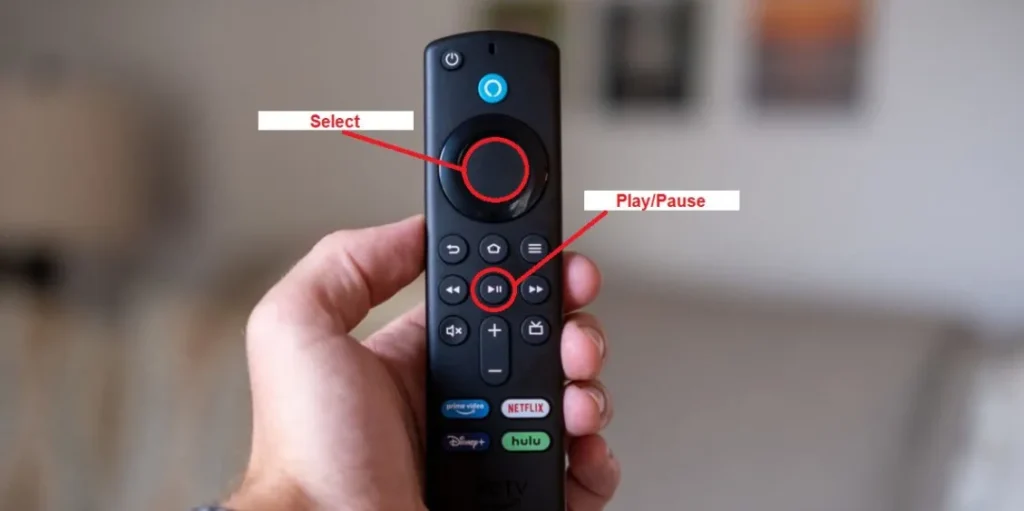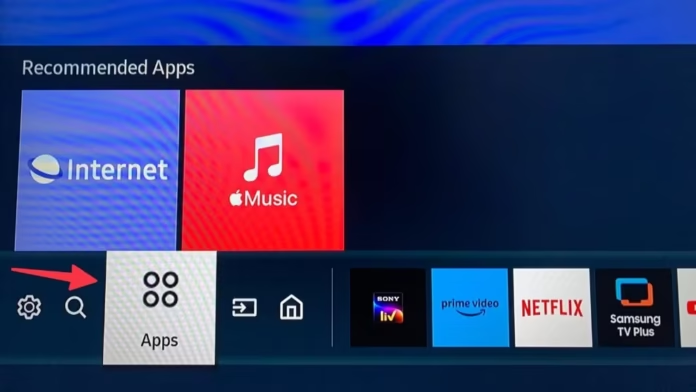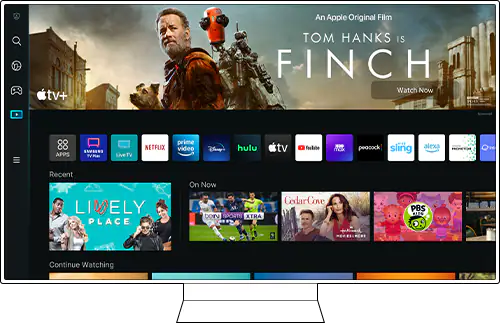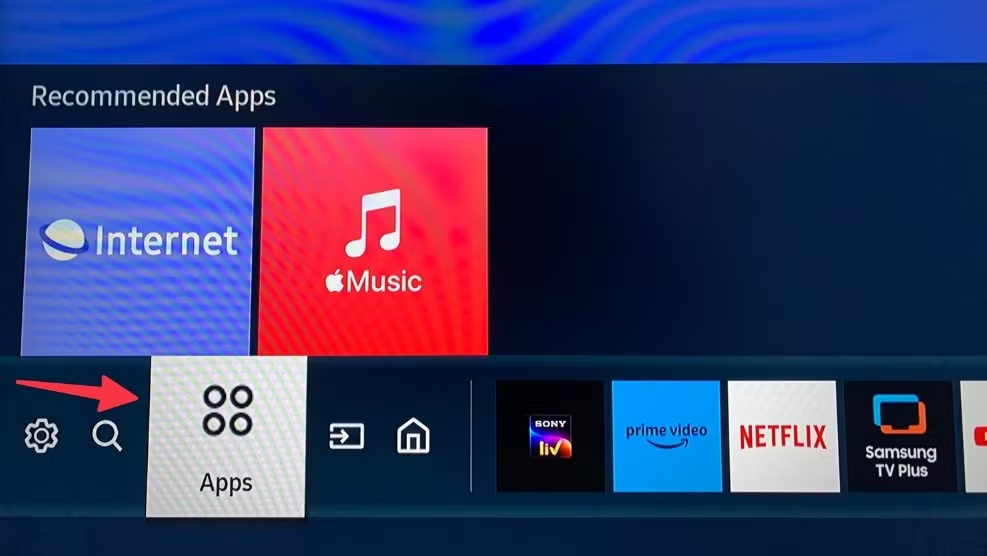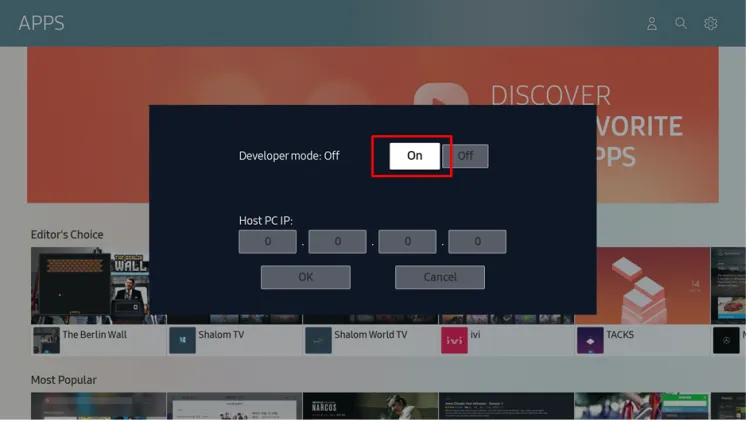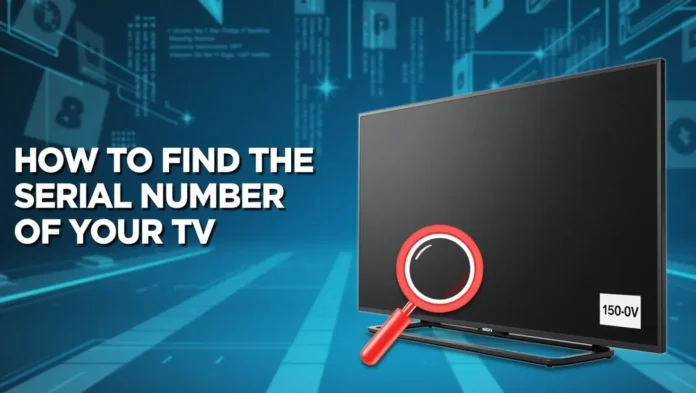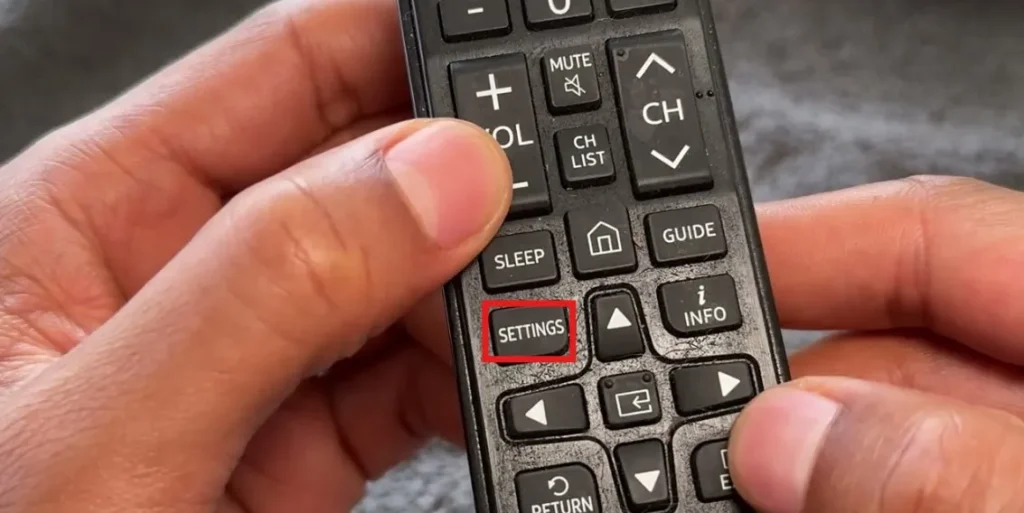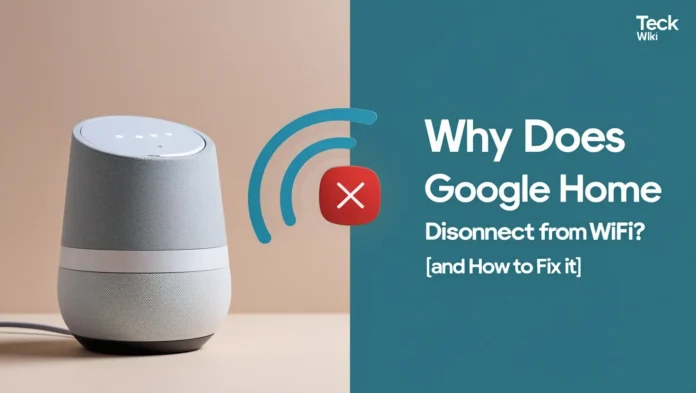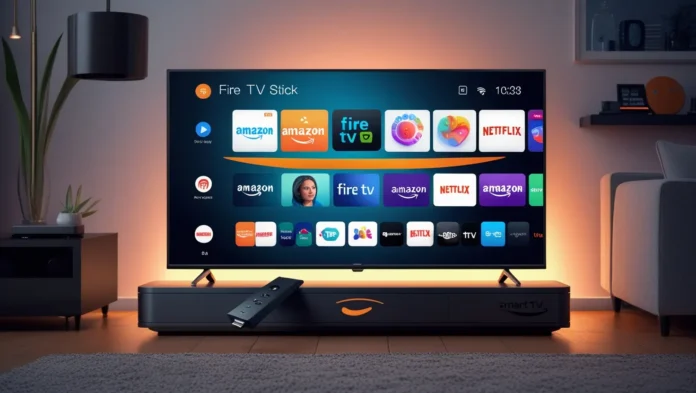Controlling your LG smart TV with voice commands is simple with Amazon Alexa. You can turn your TV on or off, open apps, adjust volume, or even manage other smart home devices. This guide provides clear steps to connect Alexa to your LG TV, whether it has Alexa built-in or requires the LG ThinQ app. We’ve also included troubleshooting tips and voice command examples to ensure a smooth experience. If you’re facing other TV issues, check our guides on fixing LG TV sound problems or changing the screensaver.
Prerequisites
Before you begin, gather these essentials:
- LG Smart TV: Models from 2018 or later (WebOS 4.0+) are typically compatible. OLED and NanoCell TVs from 2019 onwards often have Alexa built-in.
- Amazon Account: Needed to sign into the Alexa app or TV.
- LG Account: Required for the LG ThinQ app.
- Internet Connection: Ensure your TV and smartphone are on the same Wi-Fi network.
- LG Magic Remote: Necessary for TVs with built-in Alexa. Some models may require purchasing it separately.
- Smartphone Apps: Download the LG ThinQ app and Amazon Alexa app for non-built-in setups.
To check your TV’s WebOS version, go to Settings > General > Devices > TV > TV Information or Settings > All Settings > Support > TV Information. WebOS 4.0 (2018) and later supports Alexa integration.
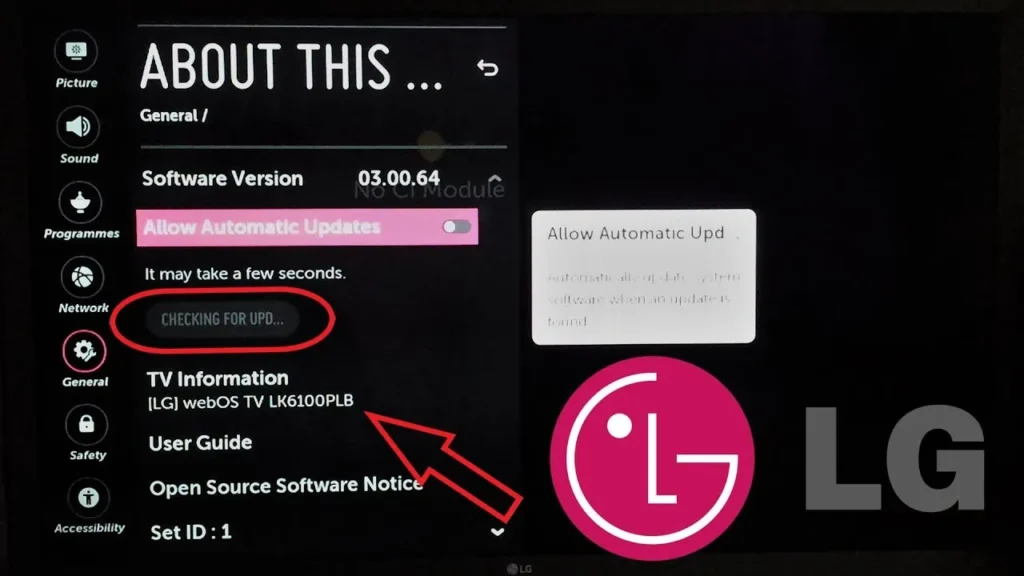
Method 1: Connecting LG TVs with Built-in Alexa
Many LG smart TVs, particularly OLED and NanoCell models from 2019 and later (WebOS 4.0+), come with Alexa built-in. This feature is common in models like the LG C9, G4, or 2025 B5, C5, G5, and M5 series. To confirm, check if your TV has an Alexa app or a dedicated Alexa/Prime Video button on the Magic Remote. Here’s how to set it up:
- Access the Home Screen: Press the Home button on your LG Magic Remote.
- Open the Alexa App: Navigate to the Amazon Alexa app or press the Alexa/Prime Video button (2020 models use the Prime Video button, 2021-2022 models use the Alexa button).
- Sign In: Follow the on-screen prompt to sign into your Amazon account. Scan the QR code with your phone’s camera or visit amazon.com/code and enter the displayed code.
- Enable Hands-Free Mode (Optional): If available, turn on Alexa Hands-Free to use voice commands without pressing a button. Go to the Alexa app on your TV to toggle this setting.
- Test Alexa: Try a sample command like “Alexa, open YouTube” to ensure it works.
After setup, access the Alexa TV app on your home screen for more command examples and features.
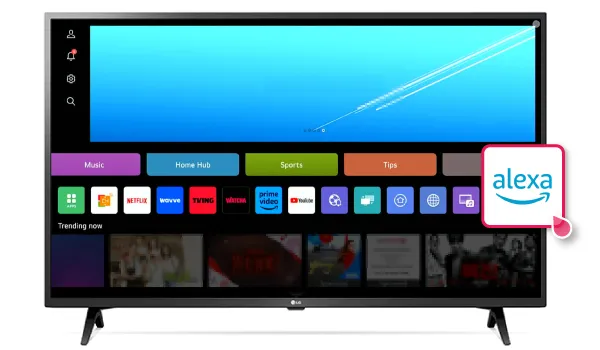
LG TV Models with Built-in Alexa
| Year | WebOS Version | Models with Built-in Alexa | Notes |
|---|---|---|---|
| 2018 | WebOS 4.0 | Select OLED, NanoCell | Check TV settings for Alexa app |
| 2019 | WebOS 4.x | OLED (e.g., C9, E9), NanoCell | Common in premium models |
| 2020 | WebOS 5.0 | OLED, NanoCell | Use Prime Video button for Alexa |
| 2021 | WebOS 6.0 | OLED, NanoCell | Dedicated Alexa button on remote |
| 2022 | WebOS 22 | OLED, NanoCell, QNED | Supports Hands-Free mode |
| 2023 | WebOS 23 | OLED, NanoCell, QNED | Enhanced Alexa integration |
| 2024 | WebOS 24 | OLED, NanoCell, QNED | Latest features, Chromecast support |
| 2025 | WebOS 25 | B5, C5, G5, M5 OLED series | Confirmed Alexa support |
Method 2: Using the LG ThinQ App for Older Models or Extra Controls
If your LG TV lacks built-in Alexa or you want features like power on/off, use the LG ThinQ app with the Amazon Alexa app. This method works for most LG smart TVs with WebOS 4.0 (2018) and later, including models without built-in Alexa. Follow these steps:
- Install LG ThinQ App: Download it from the Google Play Store or Apple App Store.
- Set Up LG Account: Log in or create an LG account in the app.
- Connect Your TV: In the LG ThinQ app, tap the plus sign to add a device. Choose to scan a QR code, search nearby devices, or select your TV manually. Ensure your TV and phone are on the same Wi-Fi network. Enter the 8-digit code displayed on your TV if prompted.
- Open Alexa App: Launch the Amazon Alexa app on your smartphone.
- Enable LG ThinQ Skill: Go to More > Skills & Games, search for “LG ThinQ,” and tap Enable to Use. Sign in with your LG account to link it.
- Discover Devices: In the Alexa app, go to Devices > Add > Add Device, select TV, choose LG, and tap Discover Devices. Your TV should appear in the device list.
- Test the Connection: Say “Alexa, turn on the TV” to confirm it works.
Using Voice Commands with Alexa
Once Alexa is connected, you can control your TV and smart home devices with voice commands. Here are examples:
- TV Control: “Alexa, turn on/off the TV,” “Alexa, change to HDMI 1,” “Alexa, set volume to 20.”
- App Navigation: “Alexa, open Netflix,” “Alexa, launch YouTube.”
- Content Search: “Alexa, search for comedy movies,” “Alexa, play Thriller album.”
- Smart Home: “Alexa, dim the lights,” “Alexa, set thermostat to 72 degrees.”
For TVs with Hands-Free mode, say “Alexa” followed by the command. Otherwise, press and hold the Alexa/Prime Video button on the Magic Remote before speaking.

Troubleshooting Common Issues
If you face issues, try these solutions:
- TV Not Responding to Commands: Ensure your TV is online and Alexa is set up correctly. Restart your TV and router. Re-link accounts in the Alexa app.
- Account Linking Fails: Use the same email for LG and Amazon accounts to avoid conflicts. Double-check credentials and accept all terms of use.
- Hands-Free Mode Not Working: Verify your TV supports it (common in 2021+ models). Enable it in the Alexa app on your TV.
- TV Won’t Turn On with Alexa: Ensure the “Turn on via Wi-Fi” feature is enabled in your TV’s settings. This is required for power control via Alexa.
- App Connection Issues: Confirm your phone and TV are on the same Wi-Fi network. Update both the LG ThinQ and Alexa apps to the latest versions.
For persistent problems, visit LG’s support page or contact their 24/7 chat support.
Common Issues and Solutions
| Issue | Possible Cause | Solution |
|---|---|---|
| TV not responding | Poor internet connection | Restart router, ensure TV is online |
| Account linking fails | Mismatched emails | Use same email for LG and Amazon accounts |
| Hands-Free mode not working | Unsupported model | Check TV model, enable in Alexa app |
| TV won’t turn on | “Turn on via Wi-Fi” disabled | Enable in TV settings |
| App not finding TV | Different Wi-Fi networks | Connect phone and TV to same network |
Conclusion
Connecting Alexa to your LG TV makes controlling your entertainment effortless. Whether your TV has Alexa built-in or you use the LG ThinQ app, setup takes just a few minutes. Enjoy voice-controlled convenience for apps, volume, and smart home devices. For more LG TV tips, explore our guides on resetting your TV or fixing sound issues.