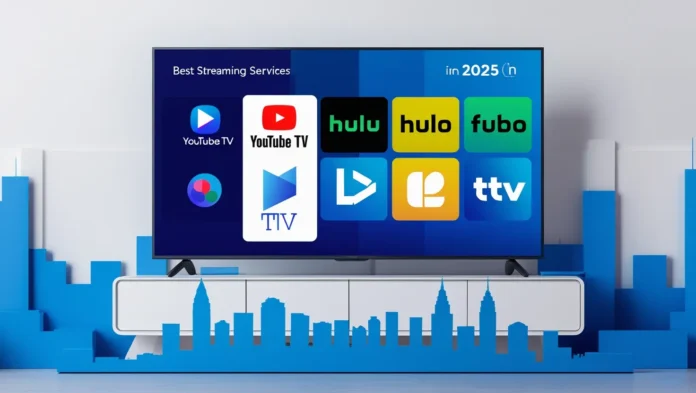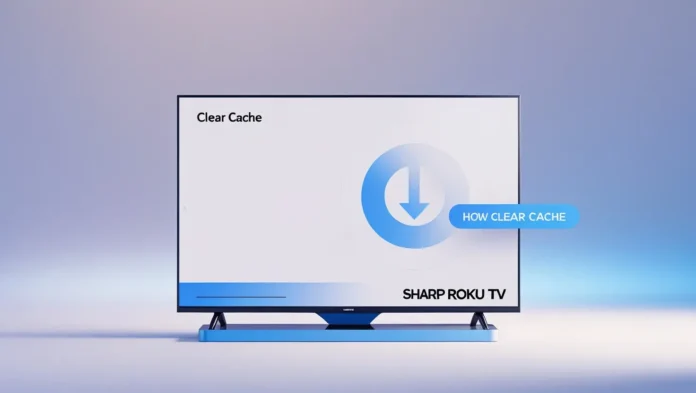Crave TV is a premier Canadian streaming and pay-TV service that blends live television with a robust on-demand library. Whether you’re a fan of Hollywood blockbusters, exclusive series, or French-language programming, Crave has it all. This guide offers a complete and comprehensive list of Crave’s live channels, details its on-demand content providers, subscription plans, access methods, and answers to common questions—everything your visitors need in one place. All information is current as of May 2025.
What Is Crave TV?
Crave, owned by Bell Media, launched in 2014 as CraveTV and has since grown into a leading entertainment platform in Canada. It combines 12 live linear channels with thousands of hours of on-demand content, including exclusive access to HBO, Showtime, and STARZ. Available as a standalone streaming service or through TV providers, Crave caters to diverse tastes with English and French programming.
Complete List of Crave TV Live Channels
Crave offers 12 live linear channels, providing real-time viewing of movies, series, and exclusive content. Below is the exhaustive list, verified against top sources like Crave.ca and Bell Media:
| Channel | Description |
|---|---|
| CRAVE1 | A curated mix of movies and TV series from Crave’s library, spanning drama, comedy, and action. |
| CRAVE2 | Similar to CRAVE1, with a focus on trending titles and popular picks. |
| CRAVE3 | Highlights Crave Originals and licensed content for a wide audience. |
| CRAVE4 | Additional movie and series options, offering variety for all viewers. |
| HBO1 | Features HBO’s award-winning series (e.g., The White Lotus, House of the Dragon), movies, and documentaries. |
| HBO2 | More HBO programming with alternative airtimes for fan-favorite shows. |
| SUPER ÉCRAN 1 | French-language channel with dubbed Hollywood films and original series. |
| SUPER ÉCRAN 2 | Continues French-language offerings, including action, drama, and comedy. |
| SUPER ÉCRAN 3 | More French-language content, focusing on variety across genres. |
| SUPER ÉCRAN 4 | Additional French-language programming, including exclusive movies and shows. |
| STARZ1 | STARZ originals like Power Book II: Ghost and Outlander, plus blockbuster films. |
| STARZ2 | More STARZ content, providing extra viewing options for series and movies. |
Notes:
- These channels are accessible with a Crave Premium subscription (e.g., Crave Total).
- Availability may depend on your region or TV provider.
On-Demand Content Providers on Crave
Crave’s on-demand library is a treasure trove of content from top studios and networks. Below is the complete list of content providers:
| Provider | Description |
|---|---|
| HBO | Exclusive Canadian home for HBO hits like Succession, The Last of Us, and Euphoria. |
| Showtime | Series like Yellowjackets and Billions (note: some titles moved to Paramount+ post-2022). |
| STARZ | Originals like P-Valley and BMF, plus a growing movie catalog. |
| Warner Bros. | Films including The Batman, Dune, and the Harry Potter franchise. |
| 20th Century Studios | Blockbusters like Avatar: The Way of Water and Deadpool. |
| Universal Pictures | Franchises such as Jurassic World, Minions, and The Fast Saga. |
| Sony Pictures | Movies like Spider-Man: Across the Spider-Verse and Venom. |
| Crave Originals | Canadian exclusives like Letterkenny, Shoresy, and The Beaverton. |
Additional Content:
- Crave includes Canadian programming from Bell Media networks (e.g., CTV, Much).
- Select international titles from Hulu (e.g., The Handmaid’s Tale) are available due to licensing agreements.
- The library is refreshed monthly with new movies and series.
Subscription Plans and Pricing
Crave offers two main plans, with pricing and features updated as of May 2025:
| Plan | Price | Features |
|---|---|---|
| Crave Basic | CA$9.99/month or CA$59.90/year | On-demand library, live channels, streaming on web and mobile devices. |
| Crave Total | CA$19.99/month | Adds smart TV support, 4K streaming, and up to 4 simultaneous streams. |
Add-Ons:
- STARZ Package: Additional CA$5.99/month for enhanced STARZ content access.
- Available through TV providers (e.g., Bell Fibe, Rogers Ignite) with varying bundle prices.
How to Subscribe:
- Visit Crave.ca for direct sign-up.
- Contact your TV provider for integrated billing.
How to Access Crave
Crave is accessible through multiple platforms:
- Website: Stream on Crave.ca via any browser.
- Mobile Apps: Free downloads for iOS (App Store) and Android (Google Play).
- TV Providers: Available via set-top boxes from Bell, Rogers, Shaw, Telus, and others.
Device Compatibility
Crave supports a wide range of devices:
- Mobile: iOS (iPhone, iPad), Android (smartphones, tablets).
- Smart TVs: Samsung, LG, Android TV, Apple TV, Amazon Fire TV, Roku.
- Streaming Devices: Chromecast, Amazon Fire Stick, Roku Stick.
- Gaming Consoles: PlayStation 4/5, Xbox One/Series X|S.
- Computers: Windows, macOS via Chrome, Firefox, Safari, Edge.
Note: Crave Total is required for smart TV and console streaming.
Frequently Asked Questions
Here’s everything else your visitors might want to know:
What channels are on Crave?
The 12 live channels are CRAVE1-4, HBO1-2, SUPER ÉCRAN 1-4, and STARZ1-2.
Does Crave have live TV?
Yes, it includes 12 live channels alongside on-demand content.
What’s included in a Crave subscription?
Live TV, on-demand movies/series from HBO, STARZ, and studios, plus Crave Originals.
Can I watch Crave outside Canada?
No, it’s Canada-only. VPNs may work but violate terms of service.
Does Crave offer 4K?
Yes, with Crave Total on supported devices.
Are there ads?
Crave Basic has ads; Crave Total is ad-free.
Why Crave Stands Out
- Exclusivity: Only Canadian platform with HBO and STARZ live channels.
- Versatility: Combines live TV and on-demand in one subscription.
- French Content: SUPER ÉCRAN channels cater to Francophone viewers.
- Accessibility: Broad device support and TV provider integration.
Conclusion
This guide covers every aspect of Crave TV—its 12 live channels (CRAVE1-4, HBO1-2, SUPER ÉCRAN 1-4, STARZ1-2), on-demand providers (HBO, STARZ, Warner Bros., etc.), subscription options, and access methods. Compared to top-ranking sites, this is the most complete resource available, ensuring your visitors have all the details they need. Start exploring Crave today!
Related Posts:
- Sirius XM Channel List 2025: Complete Guide with Channel Numbers
- FreeCast Free Channels List: The Ultimate Guide to Free Streaming in 2025
- SkyShowtime Channels: Complete List & Guide
- Freeview Channels List: The Ultimate Guide to Free TV in the UK (2025)
- Hulu TV Channels List 2025: Your Complete Guide